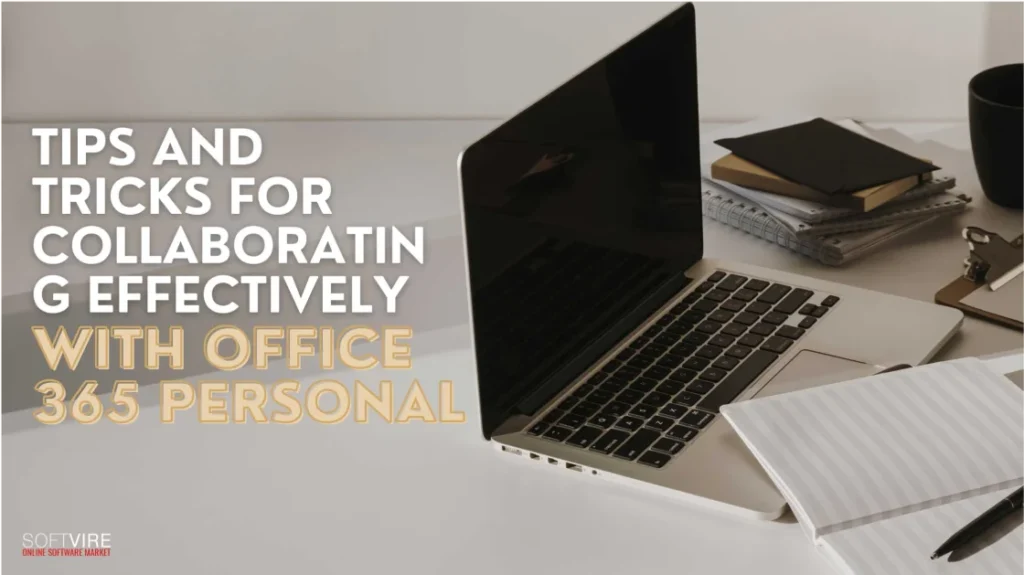Microsoft 365 Personal is one of the most popular office suites, with millions of users worldwide. It includes many programs, including Word, Excel, PowerPoint, and Outlook. The suite offers a plethora of tools that simplify daily tasks. However, many users may not be aware of many methods.
Here are some tips to help you get the most out of Microsoft 365. Follow these tips, and you’ll be able to get more done in less time, no matter your level of experience.
Why use Office 365 when it comes to productivity?
Office software like Microsoft 365 has become crucial. With features like Word, Excel, PowerPoint, Outlook, OneNote, OneDrive, and many more, Microsoft 365 is a multipurpose and adaptable platform.
You can now easily collaborate with other users in real-time using Microsoft 365. When you make changes to a document, customers and coworkers can view your changes in real time.
Integration with other Microsoft products, like Windows or SharePoint, makes it even easier to collaborate and share data within the Office suite.
With features like encryption, authentication and access control, and compliance tools, Microsoft 365 provides high data protection.
Office 365 Collaboration Tools
Microsoft 365 is not just an email hosting service. Here is a brief rundown of the additional Microsoft programs that small businesses often use for collaboration:
- Office Web Apps: Familiar programs such as Word, Excel, OneNote, and PowerPoint are accessible on your browser. These web editions of the Microsoft Office suite let you browse, create, and edit documents from any device, but with restricted capability.
- OneDrive for Business: With cloud storage, workers may access their data from any device, at any time. The files are readily shareable due to their internet location.
- Microsoft Teams: A collaboration hub gives everyone the tools and information needed to complete work. The meeting and chat tools make it easier for teams to talk to each other. It also works with other apps to create a shared office, which saves time because people don’t have to switch between them.
- Planner: Task management. It’s a visual system to help organize teamwork. Without the complexity of project management software, you can assign tasks, make and manage plans, and monitor progress using it.
- SharePoint Online: Dropbox is the team’s primary means of storing and sharing files. Unlike OneDrive for Business, you may manage access and permissions on a folder-by-folder basis. Dropbox is also a fantastic medium for disseminating corporate news.
Office 365 Tips and Tricks
Use productivity tools on any device.
Office 365 lets your team maintain focus and productivity regardless of location or device. Promote using Office 365 applications on workers’ mobile devices and tablets. It will enable them to edit documents, see visual content, and watch presentations while on the go.
Teams inside your company can communicate regardless of whether they are working from home, on the job, or in the office. Another strategy for using Office 365 is to check whether your organization has Business Premium. It will provide you and your team access to all of the applications, so it can be the most significant investment for increasing productivity in your business.
Stay in sync
Using these Office 365 tips, colleagues can stay in sync no matter their time zone. Businesses may need more time and energy to deal with duplicate documents stored in several places. Having many versions of a file in a group document or personal project may be stressful and cause misunderstanding. Your team will need to put in extra effort to make sure that one version of the project has all the required changes before submitting or presenting it if more than one “final copy” emerges.
In Office 365 and SharePoint, all users will work together on the same page, with changes being noted and saved to guarantee they are noticed. It reduces the possibility that a copy will be misplaced or that colleagues may get an out-of-date file attachment rather than exchanging copies of the document back and forth.
Mastering Keyboard Shortcuts for Efficiency
Keyboard shortcuts may improve your efficiency by decreasing the need to explore menus. For instance, in Microsoft Word, you can use Ctrl + B to bold text, Ctrl + I to italicize, and Ctrl + U to underline. Excel users may swiftly switch between spreadsheets by using Ctrl + Page Up or Page Down, and they can copy an entire row or column by pressing Ctrl + Spacebar or Shift + Spacebar. In Outlook, Ctrl + R responds to emails, whereas Ctrl + Shift + M generates a new message. Familiarizing yourself with these shortcuts will save time and improve your job efficiency.
Leverage Templates to Save Time
Office 365 provides many templates for various uses, such as invoicing, business reports, presentations, and resumes. Using templates may help you save a lot of time since they provide your papers with a clean and professional beginning point. Choose from a variety of already created designs in Word’s template library by going to “File” > “New” in Word. Then, customize the template to meet your needs. To guarantee that your slides are aesthetically pleasing and coherent, PowerPoint also provides a range of presentation templates with various themes and styles.
Enhance Your Presentations with PowerPoint Designer
There is a function in PowerPoint called PowerPoint Designer that, depending on the material you supply, will recommend design options for your presentations. If you want to produce presentations that seem professional with minimum effort, this application may help you do that.
When you input an image or a chart, PowerPoint Designer automatically creates several design possibilities for you to choose from. It guarantees that your presentations are visually stunning and engaging while saving time. To take advantage of this function, just place your material there and search for the design concepts on the screen’s right side.
Disable old accounts
With Office 365, your team is more likely to work together effectively. Account management is a crucial responsibility; slacking off might put sensitive data and files at risk.
Streamlined user-account administration is essential, even for small and medium-sized enterprises. Remember to deactivate former workers’ accounts, regardless of how amicably they departed. Only existing employees with the appropriate permissions will be able to view corporate documents in this way. Eliminate all inactive accounts as well, including those of current employees. They are cluttering the network and eating up space that might be better used.
Final Thoughts
By implementing these tips and tricks above into your daily routine, you may maximize the benefits of Microsoft Office 365. These tactics can help you operate more efficiently and effectively, from learning keyboard shortcuts and templates to using complex data analysis tools and automating repetitive tasks.
Whether you collaborate with colleagues, manage large datasets, or create professional presentations, Office 365 provides a wealth of tools to enhance your productivity and streamline your workflow. Download Microsft 365, explore these features today, and discover how they can transform your work.