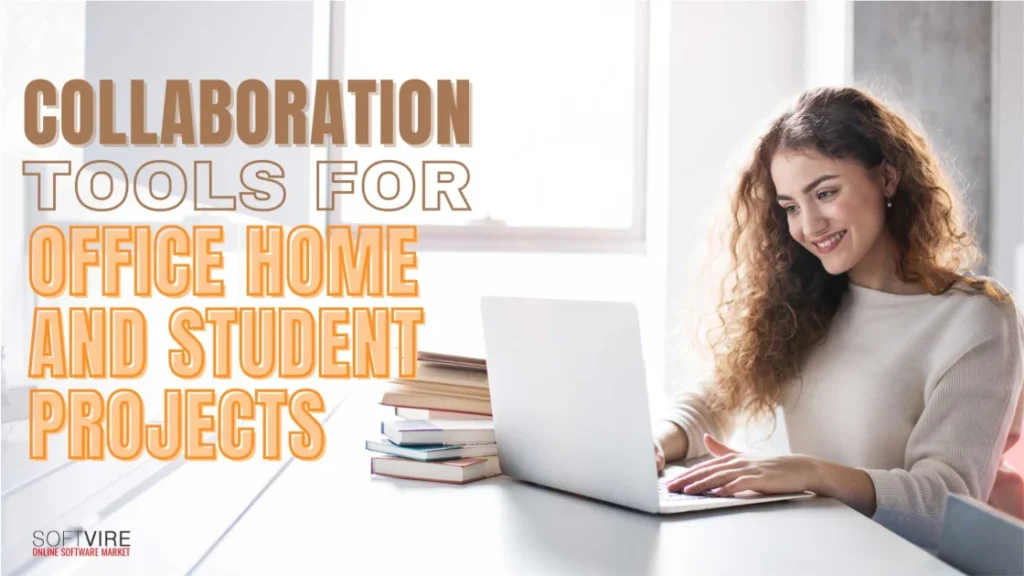In the modern era of global connectivity, collaboration has emerged as a fundamental element of efficiency and effectiveness, regardless of whether one operates in a business setting, manages domestic responsibilities, or handles academic assignments.
Due to increased distance work and online education, practical communication tools have become even more critical. These technologies enable improved productivity, streamlined project management, and frictionless communication.
In this blog, we’ll explore the best tools for various settings and how they can improve collaboration and leverage to achieve your goals.
Microsoft Office Home and Student: A Comprehensive Suite
Microsoft Office has long been a standard in professional and educational settings. Office Home and Student provide robust tools for teamwork.
Let’s break down its essential components and their collaborative features:
Microsoft Word
Microsoft Word is an essential tool for creating and modifying documents. Its intuitive UI and powerful functionality make creating reports, articles, and any other text-based assignment easy.
With real-time teamwork, multiple people can work on the same paper simultaneously, making it easier to get feedback and make changes as they happen. This feature is helpful for group projects because it lets students and coworkers share their ideas without going through endless email chains or meetings.
Microsoft Excel
Excel is the go-to tool for data analysis and management. Its powerful functions and formulas allow users to organize and analyze data quickly. Whether you’re managing a budget, analyzing research data, or tracking project progress, Excel’s capabilities are unparalleled.
The ability to share spreadsheets and collaborate in real time ensures that all team members are on the same page, making it easier to maintain accuracy and consistency across the board.
Microsoft PowerPoint
PowerPoint is the quintessential tool for creating presentations. It allows users to create visually stunning and interesting presentations with many themes and customization possibilities.
PowerPoint collaboration features allow team members to co-author presentations, ensuring everyone can contribute their expertise and insights. It is valuable for student group projects and office presentations, where diverse perspectives can enhance the overall quality of the work.
Microsoft OneNote
OneNote is a digital notebook that helps organize notes and ideas in one central location. Its flexibility allows for integrating text, images, and audio recordings, making it ideal for brainstorming and project planning.
OneNote’s collaboration features enable users to share notebooks and work together in real-time, making gathering input and refining ideas easier. It helps students who need to organize their study materials and teams who need a central hub for project information.
Enhancing Collaboration with Additional Tools
While Microsoft Office Home and Student provides a solid foundation for collaboration, some essential productivity tools can complement its capabilities and enhance productivity.
Microsoft Teams
One powerful platform that works with all of Office 365 is Microsoft Teams. It allows users to collaborate on Office projects in real-time, share files, have video conferences, and communicate. Teams is an excellent alternative for businesses using Office 365 because it integrates with other Microsoft products.
Features:
- Channels for organizing conversations
- Integration with Office 365 apps
- Video conferencing and screen sharing
- Customizable tabs for quick access to apps and files
With Microsoft Teams, employees can work together efficiently from anywhere in the company thanks to a joint center for cooperation. Because it is connected with Office 365, moving between apps takes less time since all tools are integrated.
Slack
Slack is a popular application extensively used to foster collaboration in professional settings. The platform offers several team discussions and individual communication channels and is highly interoperable with other software applications.
Features:
- Channels and threads for structured communication
- Integration with over 2,000 apps
- File sharing and collaboration
- Searchable message history
Slack is a flexible platform that works well for teams of all sizes because of its easy-to-use design and many integration possibilities. It encourages candid communication and keeps everyone on the team informed.
Asana
Asana is a project management app that helps teams strategize, coordinate, and monitor their tasks. It is especially beneficial for overseeing intricate projects with several tasks and deadlines.
Features:
- Task and project management
- Timeline and calendar views
- Workflow automation
- Integration with other tools
The visual aspects of Asana’s project management system allow users to monitor progress and see the overall picture easily. With its assistance, teams that every detail is noticed.
Trello
Trello’s versatile project management application organizes tasks using boards, lists, and cards. It is an excellent tool for organizing personal projects and activities around the home.
Features:
- Boards, lists, and cards for task organization
- Collaboration with family members or roommates
- Customizable workflows
- Integration with tools like Google Calendar and Slack
Trello’s visual interface makes it easy to see what needs to be done at a glance. It’s perfect for organizing everything from household chores to vacation planning.
Google Workspace for Education
Google Workspace for Education (formerly G Suite for Education) offers tools, including Google Docs, Sheets, Slides, and Classroom. These tools are widely used in educational settings because of their collaborative features.
Features:
- Real-time collaboration on documents, spreadsheets, and presentations
- Google Classroom for managing assignments and communication
- Google Drive and Google Meet may be integrated.
- Secure and easy to use
Google Workspace for Education is designed with students in mind. It offers easy-to-use and widely accessible tools, and its features make it perfect for group projects.
Zoom
Zoom is one of the most important video conferencing tools available for distance learning. It offers features like breakout rooms, screen sharing, and virtual backgrounds.
Features:
- High-quality video and audio
- Breakout rooms for group discussions
- Screen sharing and annotation
- Recording capabilities
Zoom’s reliable video conferencing features make it a go-to tool for online classes and study groups. Its breakout rooms and screen-sharing capabilities enhance collaborative learning.
Notion
With Notion, you can manage your notes, tasks, databases, and calendars from a single interface. It’s excellent for organizing study materials and collaborating on projects.
Features:
- Note-taking and document creation
- Task and project management
- Databases and calendars
- Collaboration and sharing
Notion’s all-in-one approach makes it a powerful tool for students. It helps keep all study materials and project information in one place, making collaboration seamless.
Best Practices for Effective Collaboration
Having the right tools is only part of the equation for successful collaboration. By implementing these best practices, you can ensure that your group or team collaborates successfully and efficiently.
Clear Communication
Efficient collaboration starts with clear communication. Whether using a PowerPoint presentation, an Excel spreadsheet, or a Word document, ensure everyone knows their duties and responsibilities. Use collaboration features such as comments and track changes to provide feedback and keep everyone informed of updates.
Regular Check-ins
Regular check-ins help keep projects on track and ensure that any issues are addressed promptly. Use tools like Microsoft Teams or Slack to schedule regular meetings and chat with your team members. These check-ins provide a chance to assess development, talk about difficulties, and make any necessary plan changes.
Centralized File Management
Keeping all project files in a central location ensures everyone can access the necessary information. Use cloud storage, such as Google Drive or Microsoft OneDrive, to keep your papers current and easily accessible. That way, you know everyone uses the most recent data, and there is no room for misunderstanding.
Leveraging Collaborative Features
Take advantage of the collaborative features built into your tools. In Microsoft Office, use real-time co-authoring, comments, and track changes to streamline the collaboration process. Use the built-in chat and commenting features in Google Workspace to communicate directly within documents. These features reduce the need for lengthy email exchanges and make gathering input and making decisions easier.
The Future of Collaboration
The landscape of collaboration tools is continually evolving. Microsoft is at the forefront, regularly updating its Office suite with new features and improvements. As AI (artificial intelligence) and ML (machine learning) become more integrated, we should expect the creation of more advanced tools to enhance communication.
For instance, AI-powered features like Word’s Editor provide advanced grammar and style suggestions, making collaborative writing more efficient. Excel’s AI capabilities help automate data analysis, and PowerPoint’s Designer offers intelligent design recommendations, saving time and effort.
Final Thoughts
Collaboration is the cornerstone of productivity in today’s interconnected world. Whether you’re managing office projects, coordinating home activities, or working on student assignments, Microsoft Office Home and Student provides a comprehensive suite of tools to enhance collaboration. You can check it here at Softvire Global Market and enjoy a 20–30% discount on every purchase.