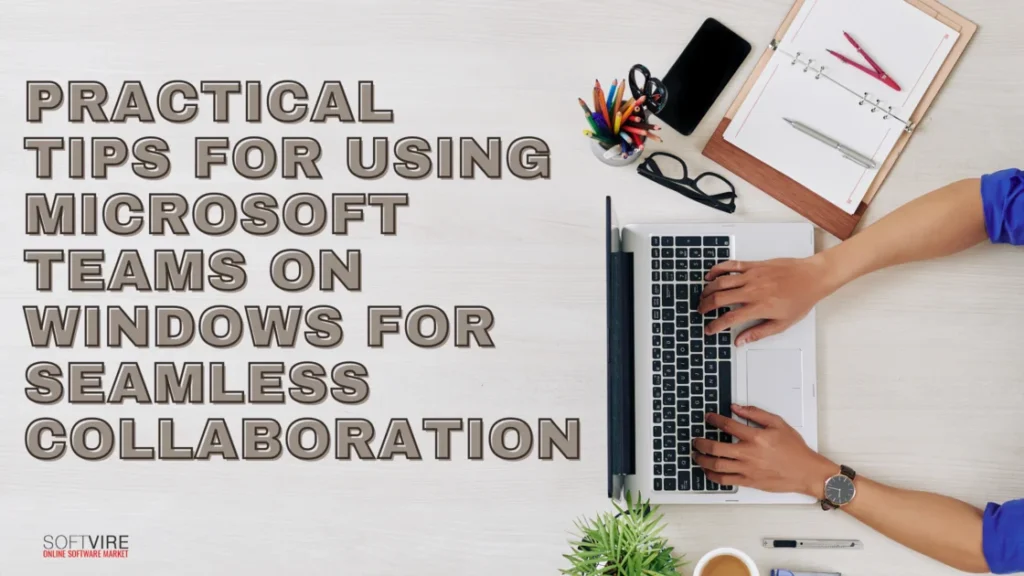With more and more people working remotely, businesses rely on collaboration technologies to keep teams productive.
Maximizing efficiency in complicated work situations is more important than ever. One solution that stands out above the others is Microsoft Teams. With its extensive communication and collaboration features, teams can expedite procedures and boost results.
This article will help you learn how to get the most out of Microsoft Teams. We’ll cover improving team meetings, automating tasks, and setting up efficient team channels.
What is Microsoft Teams?
Microsoft Teams is a chat-based collaborative workplace that offers group and individual messaging, audio and video conferencing, and file sharing. Like any other messaging service, Teams communications may include GIFs and emoticons.
One way to look at Microsoft Teams is as an internal social media platform. The platform offers every tool needed for groups of invited individuals to work together in real time via chat, document sharing, and video conferencing. The number of channels you may create is unlimited.
Practical Tips Using Microsoft Teams
Set clear goals and deadlines for each task.
Establishing specific goals and due dates gives your employees a distinct purpose and motivation. This method enhances comprehension of individual responsibilities and expected timelines, cultivating a work environment centered on attaining results.
By monitoring the duration of activities related to these objectives and time limits, you can evaluate progress and make the necessary adjustments to remain on schedule.
Integration of Tasks, Calendars, and Files
The attractive feature of Teams is its capacity to centralize work components. Integrate applications such as Planner or To Do to manage tasks and synchronize your calendar for seamless scheduling. Additionally, you can share documents directly within channels and collaborate on them in real-time to increase productivity.
File Sharing and Collaboration
Everyone can see the documents uploaded here, so there’s no need to hunt for lost email attachments. Since all team members can see the changes as they are made, real-time co-authoring makes cooperation even more exciting.
Use time-tracking data
Time monitoring data is invaluable for optimizing and analyzing production levels. The data collected may identify inefficiencies, bottlenecks, or areas where time is squandered.
With this information, you can provide additional training or assistance where needed, redistribute workloads, and streamline processes, among other targeted improvements. You can enhance the final output, collaboration, and efficiency by consistently assessing and improving your projects and duties.
Communicate with your team live via chat.
Encourage your team members to communicate in real time and work together effortlessly. Streamline your team’s workflow, keep everyone in the loop, and forge better bonds with the help of chat.
Moreover, hold online events and meetings with the help of robust video conferencing features. Video conferencing may improve teamwork, reduce wasted time and energy, and ensure crucial conversations occur in an exciting and interactive environment.
Maximizing Integration with Other Microsoft 365 Apps
Teams in Microsoft 365 work in tandem with other programs such as SharePoint, OneDrive, and Power BI; it is not a stand-alone program. Your efficiency will skyrocket if you know how to use these integrations.
With SharePoint integration, you can connect a group to a SharePoint site, which is a repository for all your files and information. Teams working on complicated projects with much documentation will find this very helpful.
With OneDrive integration, file sharing with coworkers without leaving Teams is straightforward. Uploading files from OneDrive to a chat or channel syncs modifications across all platforms.
Power BI connection lets Teams exchange interactive reports and dashboards. Teams that employ data-driven decision-making benefit from real-time information without switching applications.
Use Sharepoint
SharePoint is a Microsoft platform for safe data sharing and storage, and it is already included in Microsoft Teams, the company’s collaboration tool.
To share files with your team on SharePoint, go to the Files menu and choose the option. Whether your team uses Office Online or one of its desktop programs, they may work on files shared with a channel.
Set up notifications
Specific alerts are not required to be received. For instance, you do not need to be aware of the lunch conversations in the chat group, and you want to avoid getting a pop-up notification every second from teams and private channels with 150 members.
One of the most effective ways to utilize Microsoft Teams is to ensure your alerts are correctly configured.
Connect Teams through Live Chat
Have you heard that Microsoft Teams has other uses outside internal collaboration? Using this strategy, you may help and support current and potential customers in real-time through interactions in the software you have open all day.
Instead of depending on consumers to compose emails or submit support requests and maybe become dissatisfied with delayed responses, you can provide an outstanding customer experience.
5 Extra Tips For Power Users
- Customise your notification settings so that you only receive relevant notifications. This will allow you to remain informed about relevant developments without feeling inundated.
- Utilize Keyboard Shortcuts: Use keyboard shortcuts to improve your navigation in Teams. Shortcuts can substantially reduce the time required to complete tasks, such as accessing your calendar or initiating a new conversation, saving valuable seconds in your daily routine.
- Please take advantage of Cloud Storage: Te.m members may access files from their preferred cloud storage providers, including SharePoint and OneDrive. It ensures that your resources are always accessible, regardless of your location.
- Utilize Command Box Features: Use the command box at the top of Teams to search for specific items or quickly conduct activities. It is a utility that rapidly fetches any function or file you need.
- Get Other Apps Working Together: Integrating several applications, such as a CRM system, an automation tool, or a project management tool, may enhance process optimization and centralize all your work.
Final Thoughts
Microsoft Teams is a powerful teamwork platform that might change how your team works together. Follow these practical ideas to ensure your collaboration is easy, productive, and secure when using Microsoft Teams on Windows.
Whether in charge of teams and channels, meetings, or data security, these strategies may help you get the most out of Microsoft Teams.