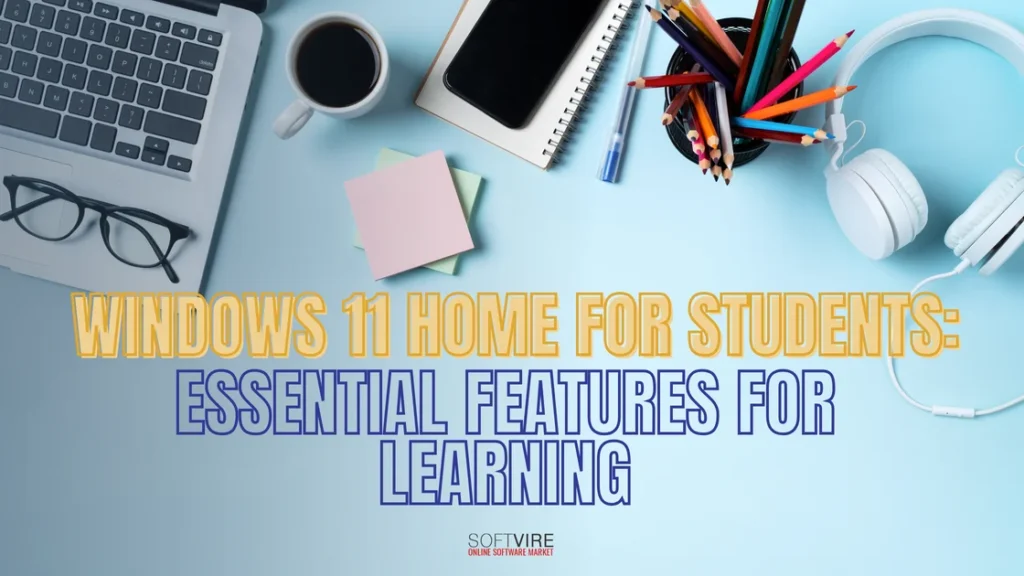Students’ resources are more critical than ever in this age of widespread online education. Windows 11 Home offers a flexible platform designed with classrooms in mind.
With this OS, you can streamline your learning experiences, boost your productivity, and make teamwork a breeze. Whether you’re taking courses online, doing homework, or working on a collaborative project, Windows 11 Home will be your best friend.
In this blog, let us understand how Windows 11 Home provides a dynamic platform tailored to educational needs.
A Redesigned, Intuitive Interface
One of the first things you’ll notice about Windows 11 Home is its sleek, modern design. The interface has been revamped to reduce clutter, making it easier to navigate and the visuals is more appealing. The Start Menu, now centered on the taskbar, is more streamlined, providing quick access to essential apps and recent documents. This redesign isn’t just about aesthetics; it’s about creating a more focused and productive workspace.
User-friendly Snap Layouts are ideal for multitasking students. With Snap Layouts, you can see numerous programs side by side without manually resizing windows. It makes multitasking more manageable, whether taking notes for a paper or attending an online class.
Microsoft Teams Integration for Seamless Communication
Windows 11 Home streamlines collaboration with Microsoft Teams, an essential feature of today’s classrooms. Now that it’s integrated into the OS, Teams is more than downloadable software. You can access your chats, video calls, and collaboration tools from the taskbar, saving you time.
It makes it easier for students to talk to teachers and friends. Teams’ video talks, file sharing, and quick chat make it easy to organize group projects. Teams work well with other Microsoft 365 apps like Word, PowerPoint, and Excel because they all work together. In talks, you can work together on papers in real time, ensuring everyone is on the same page.
Enhanced Touch, Pen, and Voice Support
More and more students rely on 2-in-1 computers or tablets, making touch capability an absolute must-have. Windows 11 Home’s upgraded touch capability makes multitouch a breeze. The operating system’s enhanced touch capabilities and gestures make it easy for those who choose not to use a mouse.
Students who like to take notes or draw by hand may find Windows 11’s improved pen functionality a considerable boon. The haptic feedback and other elements of the digital pen make it seem more like writing with an actual pen. The operating system’s integration with programs like Microsoft OneNote helps you better organize your handwritten notes.
Another valuable feature of Windows 11 is voice typing, which makes it easy to dictate essays or transcribe notes. Students may save time during study sessions by completing written assignments more quickly and precisely using voice typing’s improved accuracy and punctuation capabilities.
Virtual Desktops for Improved Organization
Improved Virtual Desktops, a feature in Windows 11 that lets you set up separate desktops for different apps, is now available. This function is quite helpful for students juggling many studies. You can set up distinct desktops for various academic pursuits, such as keeping one for private study, one for class, and another for research. By dividing up work, it’s easier to concentrate and lessens interruptions.
Every desktop may be personalized with unique images and programs, allowing you to move effortlessly between various work modes. To maximize your concentration when preparing for a math test, create a dedicated “math” desktop and open all the applications and materials you’ll need.
Widgets for Personalized Information Access
Windows 11 Home’s new widgets make it easier to access personalized content, helping students remain focused on their work. By swiping left on the screen, you may access a variety of useful widgets, including weather, news, calendar events, and to-do lists.
Students may find managing deadlines, academics, and extracurricular activities helpful. You can customize the widgets to display upcoming courses, project deadlines, or personal reminders to help you stay informed and organized throughout the day.
Focus Sessions for Distraction-Free Study Time
Focus Sessions, integrated right into the Clock app in Windows 11 Home, are among the most inventive innovations for students. This function reduces distractions and increases focus to assist you in staying on target.
Windows will turn off notifications and, if you’d want, integrate Spotify to play background music when you begin a Focus Session. The software lets you set objectives for how long you want to concentrate and tracks your progress, suggesting breaks as needed.
Students will find this tool essential for studying for examinations, completing homework, and working on challenging projects. The Pomodoro technique, which involves brief bursts of production followed by pauses, promotes mental clarity and efficiency.
Microsoft Store and Educational Apps
The Microsoft Store has been redesigned for Windows 11 Home and offers a more incredible selection of programs, including learning-enhancing instructional tools. The store makes finding products that increase productivity simple, including note-taking software or learning resources for specialized areas.
The Amazon Appstore offers Android applications in addition to standard apps. This gives users access to a broader range of productivity applications, educational games, and study tools previously only available on mobile devices.
Gaming Capabilities for Study Breaks
Windows 11 Home has excellent gaming features, so students may take a break from their studies when needed. Playing games on Windows 11 is a great way to relax and unwind between study sessions, thanks to improvements in visuals and quicker load times made possible by DirectStorage and Auto HDR.
Xbox Game Pass is also built into the operating system. Kids can play over 100 games in a library for a monthly fee. The gaming features in Windows 11 make it easy to unwind and recharge, whether you need a quick break after a long study session or like to play games with friends.
Improved Performance and Battery Life
With its new and enhanced efficiency features, Windows 11 Home outperforms its predecessor on many devices. Students who rely on dependable performance for intensive activities like video editing or managing virtual laboratories will find this important.
Additionally, Windows 11 Home has been designed to maximize battery life. Students may anticipate better battery life on laptops and tablets thanks to features like Microsoft Edge’s Sleep Tabs, which lowers energy use by putting inactive tabs to sleep, and general system optimizations. It is crucial for students who use their gadgets for extended periods without instant access to a power source.
Security Features for Peace of Mind
Students prioritize security since they save much of their work and personal information digitally. Windows 11 Home’s upgraded security measures ensure that your data will be protected. Windows Hello adds protection by enabling biometric login methods like fingerprint scanning and face recognition.
Built-in tools like Microsoft Defender Antivirus protect your device from malware, ransomware, and phishing threats, keeping your tasks and personal data safe. Because of this focus on security, students can rest easy knowing that their digital space is safe.
Final Thoughts
Windows 11 Home offers comprehensive features catering to modern students’ needs. From enhanced productivity tools to built-in collaboration, the operating system is designed to support learning in a digital age.
With performance, security, and usability improvements, Windows 11 Home provides a stable and robust platform for students to excel in their studies. Whether attending online classes, working on assignments, or collaborating with peers, Windows 11 can help you succeed.
So, get your Windows 11 Home here at Softvire Global Market and experience excellent features that may help your kids daily activities.