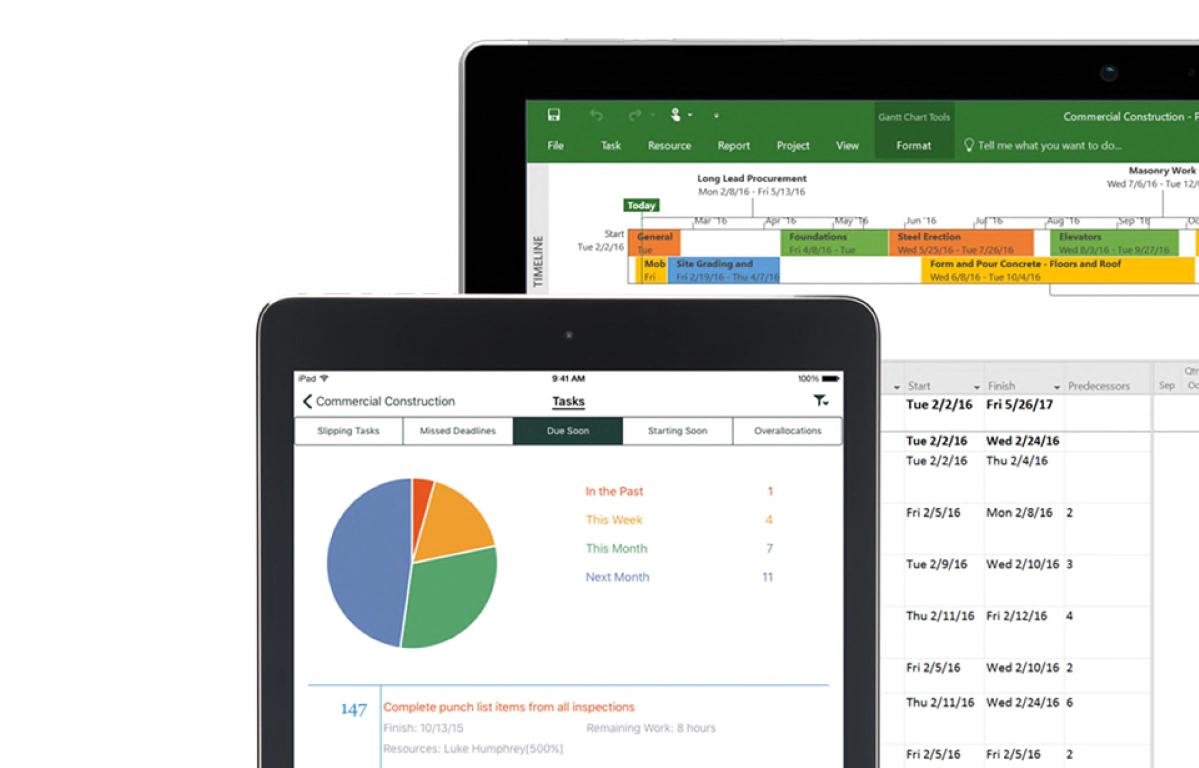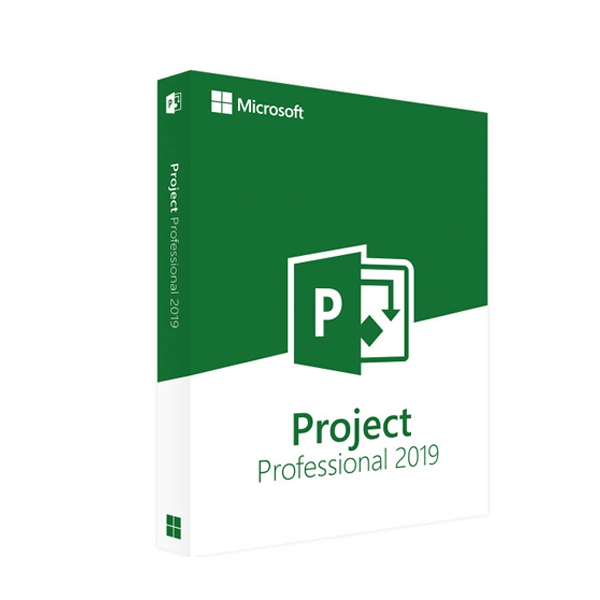Microsoft Project Online is an underrated business interactive platform. However, this software is ideal for businesses of all sizes and niches, especially those going online or remote due to the global pandemic. Strong collaboration is needed in any business as we enter a new normal economy where its vision and strategy needs top-notch execution.
It is where Microsoft Project comes to the rescue. It is digital software that is a flexible, cloud-based solution for project and portfolio management (PPM). Microsoft Project provides business owners with the ability to improve strategies with actionable dashboards and real-time feedback. In turn, it increases business strategy performance.
To deliver the best possible business results, prioritizing, resourcing, and accurate tracking is essential. Take a look at how Microsoft Project is improving modern businesses.
What is Microsoft Project?
Microsoft Project is a project management software tool that was developed and distributed by Microsoft. If you want to build and maintain a project plan, this is a fantastic guide. It designs to assist the project manager in creating a plan, assigning resources to projects, monitoring progress, planning the budget, and evaluating workloads.
Microsoft Project was the company’s third Microsoft Windows-based application and is currently a dominant Microsoft digital product for project management.
It is part of the Microsoft Office family but has never been included in any Office suites. Microsoft Project is currently available in two editions, Microsoft Project Standard and Microsoft Project Professional.
Microsoft Project Standard
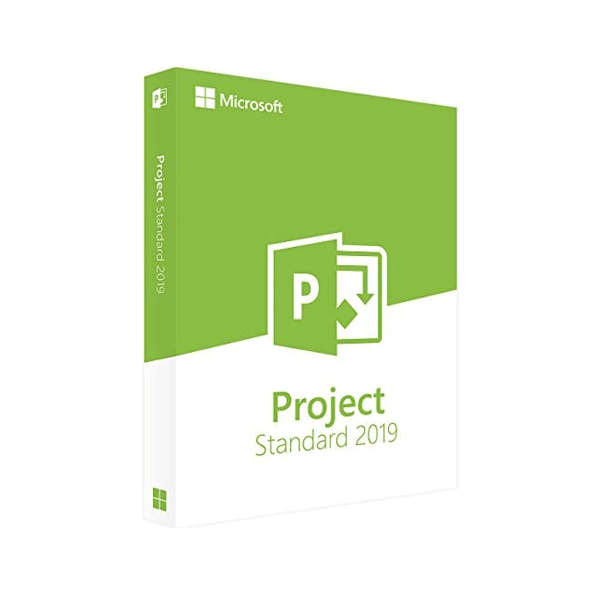
Microsoft Project Professional
The Microsoft Project Professional version comes with powerful applications, start, track, and finish your projects smoothly and efficiently. Make the smartest decisions when you have all the information about your tasks organized with Project Pro 2020.
With Microsoft Project, users can create tasks that represent the steps to complete the project.
They can also assign resources such as people, materials, or equipment, and it can track project performance by comparing the project’s current state of completion to the original baseline plan. After that, you can create updates to view the project’s progress and share them with the project team, investors and sponsors.
Today, the Microsoft Project is not compatible with Mac computers, although there is an alternative to running the MS Project for Mac.
11 Best Features of Microsoft Project in 2021
So, what are the main features of the MS Project? There are a lot of helpful features for Microsoft Project that make you work more productively. Let’s have a closer look at several of them.
Planning and Scheduling
Planning and scheduling arguably constitute the most crucial stage of project management. It forms the backbone of the entire project and can either make or break the whole thing.
What does this stage entail?
For starters, it specifies how and when the users should complete each task, and then, these tasks are assigned to various team members and allocated any necessary resources.
It makes the whole process smooth and transparent, with everyone responsive to their duties and responsibilities. Microsoft Project utilizes the following to make sure the accurate project management:
-
- Prioritization
It helps you prioritize your project’s tasks, eliminating surprises and allowing your team to focus on addressing the most important matters first.
-
- Task management
Allows project managers to define the activities involved in the project and decide how they should assign to different members.
-
- Team calendar
A shared team calendar is a great blessing, as it means that all team members are on the same page at all times. Your team members will get updates about scheduled meetings and activities and synchronize their work hours for a more productive workflow.
Project Resource Planning in Microsoft Project
Resources refer to the project’s people, the equipment and materials used, and the project’s costs.
Resources are needed to perform the activities of the project. They could be individuals, equipment, facilities, assets, or anything (except labor) required to accomplish a project task. Optimal resource planning is key to effective project management.
In this section of our Microsoft Project tutorial, you’ll learn about a resource type, how to add resources in Microsoft Project, and how to add them in a specialized Gantt chart software.
Project Timeline View
It is one of the best features of Microsoft Project. When working on a project, you want to have everything in one place and keep all schedules synced. But what happens when you need someone independent of the project team to watch your progress and see if you meet it?
The solution lies in the timeline view of the Microsoft Project. It perfectly introduces the whole project with a top-down view of the entire work.
For instance, if you plan to present the project to your stakeholders, management, or partners, you can easily preview what they would see from their perspective using the project timeline view.
How are you able to add value to the timeline view? For starters, you’ll make some formatting changes. The colors of project phases can change, the tasks can align, and therefore the various other formats can adjust.
It’s a pretty straightforward process. All you have to do is right-click the task and choose the option to add it to your timeline. You may change the formatting to fit your e-mail, presentation, and more.
Collaboration
Collaboration is an essential part of any project. Each activity involves lots of people, so you’d ideally like to connect all of them on a common platform so you can easily share information. How is collaboration achieved altogether this? Let’s discover.
-
- File sharing
Microsoft Project lets you share files with other members of your team. It will ensure that all members have any required documents to work on a project with limited interruptions.
-
- Team dashboard
A team dashboard is crucial, as it offers an overview of the essential information and statistics relevant to your project. With this Microsoft Project feature’s support, you can add several graphs, data presentations, charts, and more.
It will help you to make your work more organized, visual, and lively.
It also supports resource management and team allocation. The dashboard is handy during meetings and presentations, as it essentially serves as a project KPI report.
-
- Sharing client data
Sometimes, managing the data might not be enough to make a project a success. You will also need to focus on consumer data to keep it securely stored. This material can be made accessible to all members included in the project to help guide their work.
Reporting
Reporting is one of the most effective means of monitoring the project’s progress, watching how much work has been completed and how much needs to be accomplished.
Microsoft Project excels at this task. It allows you to accomplish great reports with little effort. Best of all, you can also configure the data and structure according to your needs.
The features include burndown reports, an overview of the entire project on one page, status, available project tools, cost overview, list of pending tasks, a list of targets achieved, and any upcoming goals.
- Improved Reporting
- Burndown Reports
Displays scheduled work finished work and the remaining work as a line on a graph. They give an at-a-glance status and let you know if the project is behind or ahead of schedule.
- Customizable Reports
Users may help create professional reports without any need to export data to another program. It includes adding images, charts, animation, links, and more.
- Pre-Installed Reports
Take full advantage of new graphics and formatting capabilities. Add or delete items from these pre-created reports, including color changes.
With all these features, you can create a custom report that addresses your team’s needs. When you have all the details, the only thing you need to do is pull up the reporting interface, select the parameters you want to use, and you are done.
Resource Management
Microsoft Project offers project managers a great deal of flexibility in managing project resources and availability.
A project’s resources could be monetary (such as the allocated budget), the people involved (team members), meeting and workrooms, raw materials, and much more.
A project is going to come with certain limitations on the number of resources that can use. Microsoft Project’s resource management tools help you track and monitor all available resources and the potential ways to be used for your project.
The project management tool also lets you assign costs to individual resources, allowing you to analyze later whether specific valuable resources are being overused, underused, and so on.
Every project is unique and has its resource requirements. This tool allows you to correctly assign and order your tasks based on resource availability and demand, with the added option of committing specific resources full time or part-time, as needed. With this tool, can you help create a pool of resources and tap them to complete tasks while the project comes together?
Multiple Projects
Microsoft Project also helps the project manager to work on several tasks on the same platform, making it possible to work on multiple projects in the same organization or team. The Master Project Plan defines it.
When you’re working with many different project plans, you can combine all of them to form one master plan to use as you move forward. It proves exceptionally beneficial to project managers, especially if they are juggling multiple projects at once.
Every aspect of a single project tool can customize to form a master project, be it resource allocation, project planning, or progress tracking. Reporting can make possible when using numerous dashboards. It can use reasonably during meetings and presentations.
Different Views
Microsoft Project is quite a unique project management tool in that it offers several different views. For example, you can use a Gantt Chart, a calendar resource usage chart, and more.
Essentially, it allows a manager to view the project from different perspectives and representations, all from one platform. But the best aspect of this feature is that all of these views can be customized together according to the project requirements and combined to form one big project plan.
Microsoft Project features many more tools, all of which are gear toward project management. With its planning, scheduling, resource allocation, progress tracking, and presentation tools, Project is the ideal package for project managers.
It is because it streamlines your projects and helps you stay on track to project success. The program is available in the two forms of Standard and Professional, the latter being the more popular choice.
Maintain resources
With Microsoft Project’s use, you can view resources on a Resource Sheet like the one shown below.
This function allows you to easily change the information associated with a particular resource, such as its name, type, standard, and overtime pay scale, as well as how its costs can accrue.
Stay organize
Most of the time, you can see the projects in chronological order while you manage them. But as a project expands, you might find it helpful to see an alphabetical list to make sure the plan contains all the steps required.
For Alphabetical and Sort (outline) order:
First, go to Gantt Chart, then click the arrow, the right side of the Task Name column heading, and then lastly, click Sort A to Z. Once you’re done, it automatically arrange it in alphabetical order.
Microsoft Project also gives you several options for restoring your original Sort (outline) order. Just press Ctrl+Z to undo your last action. Keep pressing Ctrl+Z to undo a series of activities, and then Add the ID column, and lastly, set it in numerical order.
Sort Tags
You can sort tasks by multiple columns at the same time. The Sort dialog box lets you sort several columns simultaneously and gives you a way back to your project’s original outline design if things get messed up.
To sort tasks, click View > Sort > Sort By. Next, select Name in the Sort By Box and then select Ascending. After you select ascending, select Keep the outline structure and make sure that you can restore your project to its original form later. And for the last step, click the Sort tab.
Project alphabetizes the summary tasks first and then alphabetizes the subtasks for each summary task. And undo it! In the Sort dialog, select Reset, and then click Sort.
You can also sort tasks by date:
Just Go to the Gantt Chart, click the Start or Finish column arrow to the right. Next, Click Sort Latest to Earliest or Sort Earliest to Latest. Lastly, Undo it! Press Shift+F3 to reset the order to ID order or the original sort order.
To sort tasks by resources:
Just go to Gantt Chart, click the arrow right of the Task Name column heading. Next, click Group by > Resource and Undo It! and click the arrow, right of the Task Name heading, and lastly, select No Group.
Tell Me
With so many features in Project 2016, wouldn’t it be great if you could ask where a particular part was instead of having to hunt for it? With the help of Tell Me, you can do just that. Better yet, the answer that Tell Me provides is a live button, so you have to click the answer, and it will do as you ask. It’s a huge time saver.
Microsoft Project is a flexible method for managing project deadlines, tasks, and resources, but this simplicity causes uncertainty for many people. Though, learning MS Project is the same as the other flexible software program we used to work with similar matters.
However, there are a few drawbacks to Microsoft Project. First, it only operates on PCs, and second, MS Project needs a license to be used. If your business is still using Microsoft Project, those problems might not be a challenge for you.
-
- In this scenario, you can first understand the subject matter and the management of the project.
- Second, read a compelling MS Project book or manual, or you can join the online courses. It will be a great benefit to learn MS Projects to enroll in an online training course.
- Lastly, on how to use the tools, read about the best practices for beginners.
Conclusion: Microsoft Project is Best for Remote Businesses
In an increasingly busy and digitalized world, the business sector wants a reliable project management method on which they can focus.
Remote working certainly isn’t a new trend. In fact, in 2021, it has become the ‘new normal’ for many businesses globally. Microsoft Project is building for mobile experiences and flexible working initiatives for businesses.
Without a standardized tool, the more people participating in the programs, the more chances for errors to occur. It could result in frustrating delays for your customers. That may result in lost projects, a loss of productivity, or inaccurately billed hours for the teams.