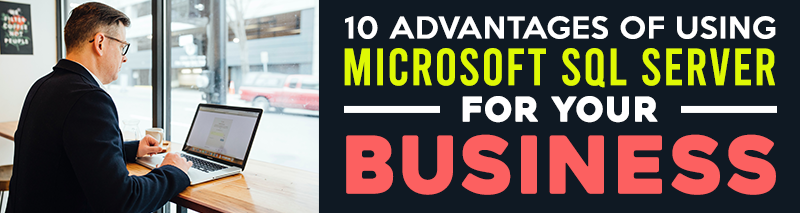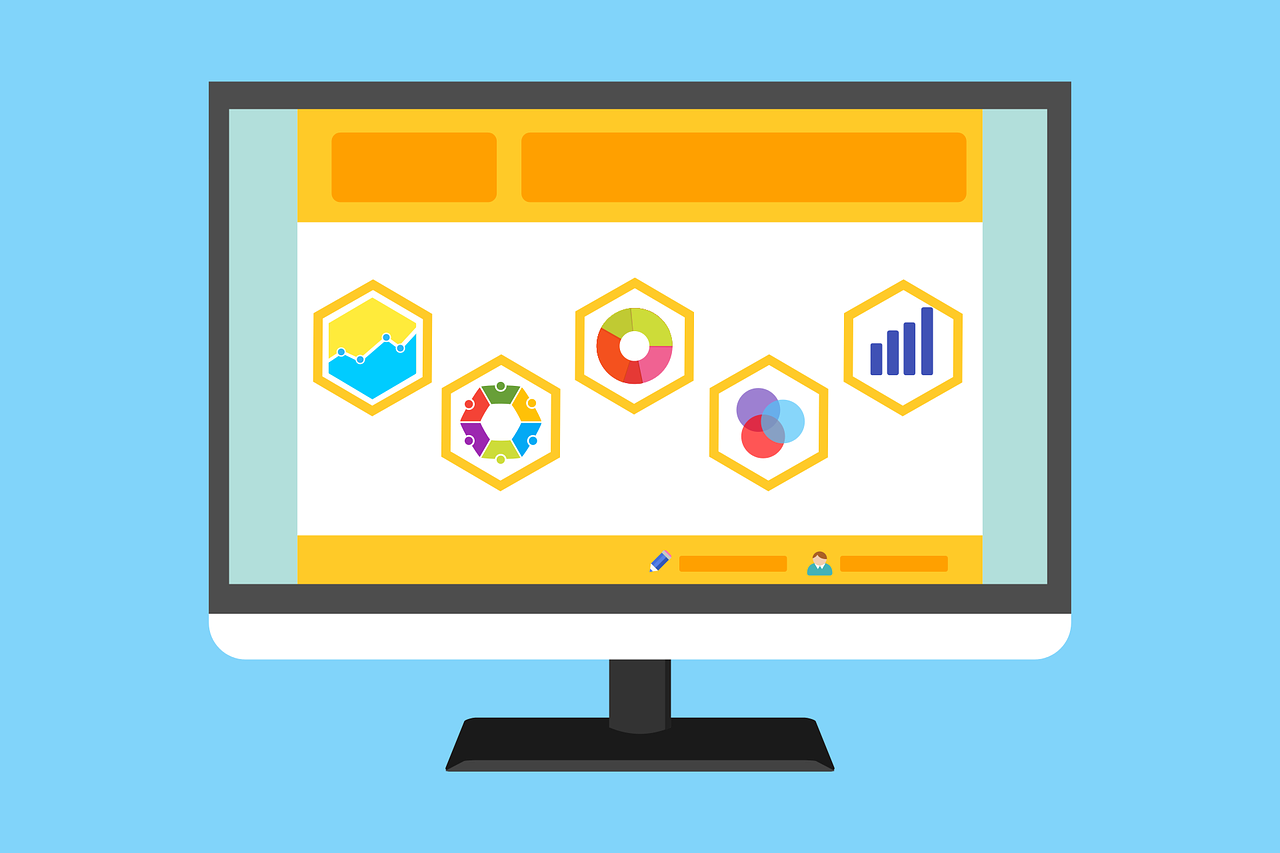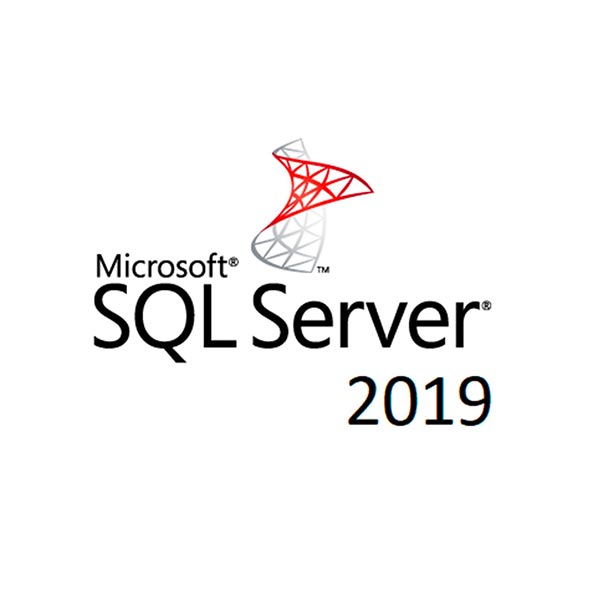Businesses deal with massive amounts of data every day. No matter what size of the organization is, it creates thousands of data from emails, social media, phone calls, text, and so on. All this data is valuable to every business.
Since the amount of data is increasing in number, businesses utilize the advantage of the cloud, where it can hold raw data and other information. This is where SQL servers come in.
What is SQL?
Before we get to know what an SQL Server is, here’s what you need to know about SQL.
SQL, or Structured Query Language, is a programming language that is used to send, retrieve, and organize information. This information is critical to businesses, such as products, orders, stocks, customers’ information, and more.
Most businesses that deliver service or goods to end-users or business-to-consumer companies would find it useful.
What is Microsoft SQL Server?
SQL Server is a Relational Database Management System (RDBMS) developed and made popular by Microsoft. It utilizes the SQL language as it interacts with the relational database. Being a server, it stores data and allows users to retrieve the content anytime needed.
Normally, SQL servers support ANSI SQL as its standard language. But Microsoft created a language of its own. T-SQL (Transact-SQL) is a Microsoft language that adds more features and capability to the SQL Server
In the past, SQL Server was designed by Microsoft exclusively for Windows. However, it has now extended its services to a Linux system.
What are the Advantages of Microsoft SQL Server?
Increase Data Safety
Microsoft has been an expert in the field of data storage and building applications designed for businesses. Hence, there is no doubt that they have created a highly secure SQL server.
The Microsoft SQL Server Database Administration Service makes sure to connect functions and data elements that work to secure data. This feature is crucial for businesses that store sensitive information about customers or clients.
Maintains Data Accuracy
Save data from other computers without worrying about duplicates in the system. When it detects any duplicate in the database, the SQL server gets rid of this content. It also maintains integrity, which aids in the accuracy of database storage. It is known as ACID properties.
For Server SQL to be reliable, it must be composed of certain key elements that make it work.
- SQL Server Database Engine: Used to manage the processing, storing, and securing of data.
- Tabular Data Stream: It connects SQL Server clients to the database server.
- T-SQL: Allows users to program queries and commands.
Simple Management
The SQL server has one of the best maintenance tools available that will benefit businesses. The combination of data management, data mining tools, and disk partitioning creates an effective data management environment.
Furthermore, it builds effective data management for easy data backup and recovery.
Enhanced Security and Performance
The built-in transparent data compression and its encryption feature enhance the overall performance of the system. There is no need to modify the program. Also, get control of permission management tools.
Access to Insights and Data
SQL Server provides an accessible platform for users. With the power of cloud connectivity, users can access data and insights using a mobile device in applications they are familiar with. So, whether it’s internal or external data, users can analyze and view that data anytime and anywhere.
Meet Businesses’ Demands
Every business has unique requirements, and Microsoft designed its SQL Server to meet those requirements. They have designed a scalable solution that is efficient in storing data. It also works for on-premises, hybrid, and cloud-based infrastructure. Hence, giving businesses a versatile environment to work in.
Maintains and Speeds up Mission-critical Applications
Businesses utilize crucial applications to remain effective and make their day-to-day operation possible. So, the SQL Server makes sure that business applications work at their maximum. Also, it makes sure that it maintains its efficiency and security.
Creates a Relational Database
SQL Server ensures that related information is joined together using a primary key. The database organizes information into tables. With this method, businesses can easily retrieve information that is merged at once.
Easy Configuration
Microsoft made it easy for users to install and use SQL Server. It doesn’t require a specific toolkit to install and manage it. In addition, users will get automatic updates once it rolls out.
SQL Server provides convenience by also supporting and modifying software for your business.
Eliminates Data Loss
Sudden power interruption or server shutdown can corrupt data, and if your business doesn’t practice regular backup habits, it poses a problem. But using an SQL server, data loss is not a problem at all. It supports data recovery and restoration by caching, using log files, and some backups.
Features of Microsoft SQL Server
In this list of the most important features of MS SQL Server, we based it on their latest 2019 version.
Data Virtualization
It is a solution used to integrate data coming from different sources or databases. Whether your business incorporates data from MongoDB, Oracle, Hadoop Distributed File System (HDFS), businesses can easily access data without the hassle.
Previously, businesses collected data and used an extract-transform-load (ETL) platform. The ETL process has its fair share of negative and positive use, and some of which are,
- It requires effort and time for support and maintenance.
- Larger storage for more data is being transformed.
- Working with production data requires constant security while transforming the entire data.
- Slow.
But now, with the help of MS SQL servers, accessing data from other sources becomes easy. Furthermore, there is no need to worry about duplicating data as businesses don’t need to move it at all.
MS SQL Server allows businesses to access structures and unstructured data, diverse data, and relational data with T-SQL using PolyBase support.
Big Data Clusters
With the aid of Big Data Clusters, it improves PolyBase for data virtualization from other databases. It makes access to big data manageable.
Big Data Clusters enable businesses to gain access to large amounts of data by utilizing management services. Furthermore, it improves security and enhances the accessibility of data from various sources.
Always On Availability Groups
Always On Availability Groups was first introduced in the 2012 version, and as Microsoft rolls out updates and newer versions, it gets better and better.
The latest update to these features allows five synchronous replicas for failover purposes, an addition of two compared to the last SQL Server.
This feature enables duplicates of databases to be reproduced on different servers. Hence, it redirects customers to the primary replica.
Resumable Online Indexing
When the indexing process goes wrong, it’s another issue that admins need to solve. However, Server 2019 has a new feature known as the Resumable Online Index.
Users can pause and continue their indexing process anytime they want without starting all over. It also allows for the recovery of indexing failures, the reduction of log space requirements, and the creation of column store indexes online.
Intelligent Query Processing
The Intelligent Query Processing suite fixes common query execution issues. It uses automatic corrective strategies and data insights from past executions.
Enhanced Security
Microsoft took a step further to enhance its SQL’s security. They use enclave technology to encrypt data, certificate management, and SSL/TLS certificates to secure access to the SQL Server.
Furthermore, it can encrypt a portion of memory if they want to perform computation on the encrypted columns using the new enclave technology.
UFT-8 Support
UFT-8 can export and import encoding, column-level, or database-level grouping for text data aside from its storage-saving property.
It permits the use of VARCHAR and CHAR data types for Unicode string data storage.
Accelerated Database Recovery (ADR)
It’s a new way for SQL servers to perform their database recovery. When a transaction fails, a restart occurs, or an availability group failover occurs, data recovery takes less time.
Types of SQL Server
Microsoft first released its server in 1989, and currently, it is still available with five SQL Servers on the market.
Here are the active SQL servers of Microsoft and the new features it came with when it was introduced to the public.
SQL Server 2012
- Column Store indexes for storing data in the column-based format.
- Always On Availability Groups are used for high availability and disaster recovery.
SQL Server 2014
- In-Memory OLTP: Run online processing applications against data stored in memory-optimized tables.
- Buffer Pool: Integrates SQL Server buffer pool memory cache to a solid-state drive.
SQL Server 2016
- Real-time operational analytics.
- Mobile device reporting.
- Data virtualization.
- Hybrid cloud support.
- SQL Server R Services: For DBMS to run analytics applications using the open-source R programming language.
- PolyBase: Access stored data in the Hadoop cluster and Azure.
- It is the first SQL server to run on a 64-bit server on x64 microprocessors.
- Docker Containers: Creates isolated applications on a shared operating system.
SQL Server 2017
- It can now be installed on Linux and Docker Containers.
- Graph Database Capabilities: It allows you to store as many nodes and edges to easily query and retrieve complex relationships between the nodes.
- Python Support: The introduction of Python in the 2017 server provides an easy way to perform machine learning inside SQL Server.
- Resumable Online Index Rebuild
- SSIS/ Scale-Out: It allows users to redistribute the execution of a package across multiple machines.
SQL Server 2019
- It is the latest SQL Server by Microsoft, and we have mentioned some of its features earlier in this article. Microsoft recently updated the system earlier this month.
SQL Server Editions
Each of the SQL Servers has various plans or editions available. These SQL Server versions contain features depending on what a business needs.
Enterprise: It is a comprehensive and detailed edition with high-end data center capabilities. It has unlimited virtualization, end-to-end business intelligence, services for mission-critical workloads, and access to data insights.
Standard: This edition is made for small businesses or those that require only basic data management and intelligence databases.
Web: A low-cost design for web hosters and Web VAPs. It is scalable, affordable, and has manageable capabilities.
Developer: It is created for developers to build applications together with the assistance of SQL Server. It has all the features of the Enterprise edition. It is made solely for developing and testing apps.
Express: An edition designed for entry-level. It is made to assist in the learning of small server data-driven apps. It can easily be upgraded to a higher version. The Express edition also includes a lightweight version, SQL Server Express LocalDB. It also has programmable features.
Will There be an SQL Server 2021 Coming Out Soon?
As of now, Microsoft hasn’t announced any new version to be released. As a result, we can expect more updates to the 2019 version, which is still valid until 2030.
Is There a Free MS SQL Server?
Microsoft offers free versions known as Express and Developer editions. The Express edition has limited features, but it still includes powerful tools that aid in learning, developing, and powering the desktop, web, and small server applications. Meanwhile, the Developer’s edition offers all features on the SQL server but is not used in production. Instead, it is best used for learning, as the Express version.
The Express edition has multiple options too. It includes the following:
- LocalDB (SQLLocalDB)
A lightweight version of Express. But it includes all the features seen on Express. LocalDB runs in user mode, allowing for a fast and zero-configuration installation. It’s best for creating code from databases.
- Express (SQLEXPR)
It only includes the SQL Server database engine. For remote connections only.
- Express with Advanced Services (SQLEXPRADV)
It contains PolyBase and Full-Text Search included in the SQL Database Engine.
How to Download and Install the Free SQL Server?
- Visit https://www.microsoft.com/en-us/sql-server/sql-server-downloads and click Download Now for either the Express or Developer.
- Install the file by double-clicking or right-clicking the file name SQL2019-SSEI-Expr.exe/SQLServer2017-SSEI-Dev.exe > Open.
- It will show three installation types: Basic, Custom, and Download Media.
- Click Basic for both editions.
Express
- SQL Server Installation Center will appear. It allows users to not only install SQL. It also includes the SQL Server Reporting Service, SQL Server Management Studio, and SQL Server Data Tools.
- Select the New SQL Server stand-alone installation or add features to an existing installation.
- Click Next on the License Terms.
- Global Rules screen: It shows the SQL Server Setup as it checks your computer configurations. Click Next.
- Product Update screen: It checks for the latest update on the SQL Server Setup. If you are offline, you can disable this option. Click Next.
- Install Rules screen: It checks any issues that occurred during the installation. Click Next.
- Feature Selection screen: Select the features you want to install. Furthermore, you can select the installation path via the Instance Root Directory. Click Next.
- Instance Configuration screen: You can name the SQL instance. Then, click Next.
- The Server Configuration screen shows the startup type of the SQL Server Database Engine and SQL Server Browser. Do not change the default options.
- Collation Tab: You can customize the Server Collation option. Click Next.
- The Database Engine Configuration screen shows the authentication mode of the SQL Server. Either choose Windows Authentication or the Mixed Mode. The best practice is often choosing Windows Authentication, which means the Windows OS controls the SQL logins. Meanwhile, in the Mixed Mode, you set the password and login of the server and windows. Then, select the current windows users on the Add Current Users button.
- The Data Directories tab is where you set the default directory of the database and where to back up your files.
- The TempDB tab allows you to set the number and size of TempDB files. Click Next.
- You’ll be able to see the installation progress.
- The complete screen shows the result of the installation.
Developer
- After choosing the type of installation, select the folder where you want to install the file. Click Install.
- Then wait until it downloads the install package. After download completion, double click on the SETUP.exe file.
- SQL Server Installation Center Windows appears. Click the Installation tab on the left.
- Select the first link or option to start installing your SQL Server.
- Product Key screen: Select the edition you choose, which is the Developer. Click Next.
- License Term screen: Check the I accept the license term. Click Next.
- Microsoft Update screen: Check Use Microsoft Update to check updates (recommended). Click Next.
- Install Rules screen: Checks for prerequisites before complete installation. If no errors are present, click Next.
- Feature Selection screen: Select Database Engine Services, then click Next.
- Instance Configuration screen: Specify the name and install ID. Click Next.
- Server Configuration screen: Don’t make any changes. Just use the default configuration. Click Next.
- Database Engine Configuration: Choose Mixed Mode, enter the password of the SQL Server system admin account, click Add Current User button, and then click Next.
- Ready to Install screen: This shows the features to be installed. Click Install.
- The installation process begins.
- After the installation, click OK and close the window to complete the process.
If you decide to upgrade to Standard or Enterprise edition, it is easy to convert. All you need is to buy a product key to activate the account. You can get a copy of SQL Server Download keys at Microsoft or from a reputable online reseller like Softvire. We offer up to 20% off!
Conclusion
If your business starts to gather or store a large amount of data, investing in an SQL Server from Microsoft will bring a lot of advantages for your organization and your team. You can try the free versions mentioned above to get a glimpse of how the server works. Or, if you are ready, you can purchase versions such as Standard or Enterprise to begin managing your data.