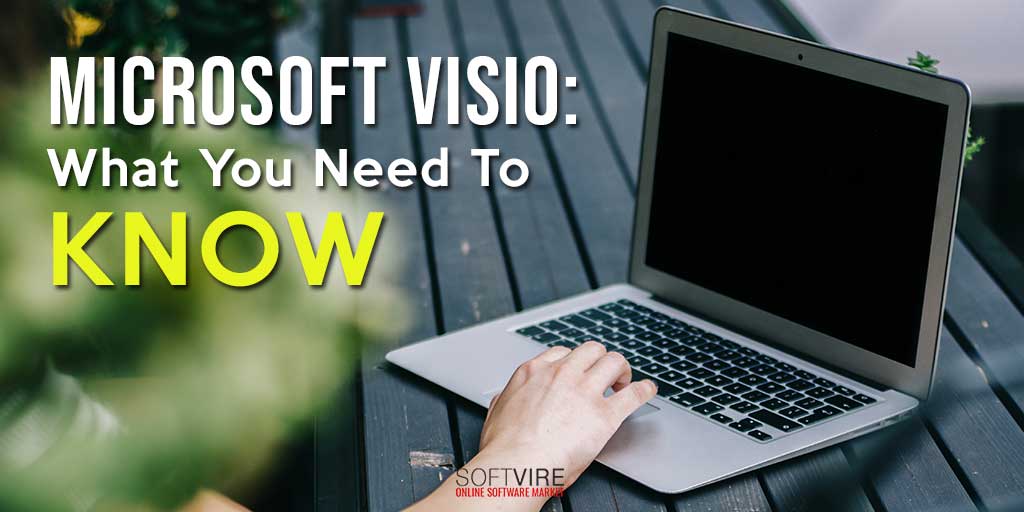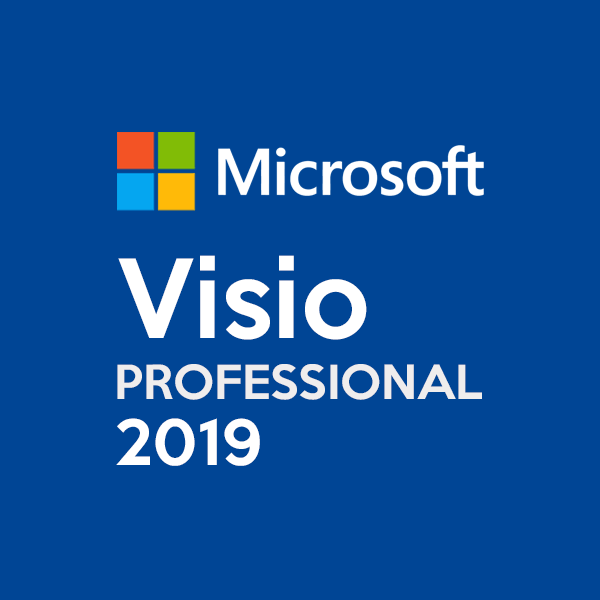Microsoft Visio has been around for quite a while, but not everyone has heard of it. Or, if they have, they only know a little about this software from Microsoft. In this article, we will be talking about Visio, its features, prices, pros, cons, and alternative software similar to it.
What is Microsoft Visio?
Visio was first introduced in 1992 by Shapeware Corporation and later purchased by Microsoft in 2000. It has become part of Microsoft’s Office applications and can work hand-in-hand with the Microsoft 365 suite. However, it is not included in the MS Office suite. Visio is used to create diagrams, charts, layouts, floor plans, business process modeling, and other complicated diagrams. It offers a variety of shapes, templates, objects, and stencils to choose from.
What makes Microsoft Visio stand out is its effortless interface and friendly tools, but users can create even the most extensive diagram or chart needed.
Plans and Editions
Microsoft Visio 2019 is the latest of MS Visio. It has almost the same features as Microsoft Visio 2016 but with some updates to it.
Microsoft offers a subscription-based plan and a standalone software program.
Subscription-based
- Visio Plan 1: Includes web app only that can be accessed virtually anywhere and anytime. It has 2 GB OneDrive cloud storage for business.
- Visio Plan 2: This is the pro version. It includes all Visio Plan 1 features, the ability to integrate with Microsoft 365, and have a web version and desktop version. It has 2 GB OneDrive cloud storage for business.
Standalone Version/One-time Purchase
- Visio Standard 2019: It is a professional software program for creating diagrams and flowcharts quickly without going online. It’s an on-premise version.
- Visio Professional 2019: It has all the features of Visio Standard and more tools for collaboration, data connectivity, templates, and more.
Basic Features of Microsoft Visio One-time Purchase
Professional Templates and Shapes
You can either start from scratch or use ready-made templates to create professional diagrams or flowcharts. Users can create a basic flowchart, cross-functional flowchart, and block diagrams. There are even templates made for organizational charts.
Other templates available:
- For creating office layouts and directional maps
- Timeline diagrams, Gantt charts, and PERT charts
In addition, you can select from over 250,000 shapes to create content, annotate shapes with callouts, and containers for grouping Visio shapes together.
The Professional version includes features that professionals would find functional, such as templates for floor plans, high-quality mockups for websites, templates for HVAC plans and plant layout, and more.
Collaboration Tools
Visio’s collaboration tools are designed to increase productivity and get rid of a third-party messaging app. Team members can directly communicate on a project by adding comments and annotations all in real-time.
Both one-time purchase plans allow users to save diagrams on OneDrive for Business or SharePoint and can be accessed by anyone, anywhere. Furthermore, team members with access can comment on the diagrams and shapes.
The pro version permits co-authoring of a single file in the cloud.
Real-time Data Updates
Connect or integrate Visio with a data source such as Microsoft Excel, SQL Server database, and Access database. Whenever changes are implemented or done on the data source, it automatically updates the flowchart or diagram. Hence, getting real-time updates.
Wide Selection of Diagramming Tools
Visio is rich with various shapes and tools used for creating diagrams, charts, and layout. It’s made easy for beginners, as it has a Getting Started feature and a search bar to locate tools needed.
It also includes tips and tricks on how to use specific tools, make changes without affecting the diagram layout and shape metadata, the presence of document stencils for creating and saving shapes for future use, and more.
Support
MS Visio doesn’t have a live chat or phone support. Users only have access to articles, video tutorials, and how-to guides available. There is also the Visio community forum where users can ask questions from the Microsoft team through the online contact form.
Subscription-based Features
Almost all features in the one-time purchase are available in the subscription plan.
With the Visio Plan 2, users can integrate with their Microsoft 365 account. Export diagrams to PowerPoint and Word. It includes the shape and metadata when migrating to Word. Furthermore, it has a desktop version for Windows PC, where it gets frequent updates.
For more details of the subscription plan, you can read them here.
Updated Features of Visio
The latest MS Visio is the 2019 version, and this version includes the latest updates, which are,
- Database Model Diagram templates that accurately model the database.
- Visio Wireframe: A website template used to create low-fidelity, team consensus, presenting ideas, and more.
- UML Tools: UML Component, UML Communications, and UML Deployment diagram.
- Support Import of AutoCAD 2017 or prior versions.
- Faster import of AutoCAD files.
- Starter Diagram for Organizational Chart, Brainstorming, and SDL Templates.
Price
Users can choose if they want to purchase Visio on a monthly or yearly basis or for once. If users opt for a monthly/yearly plan, the price depends on the plan (Visio Plan 1 or 2) and the number of users. Microsoft charges $5/user/month for Plan 1 and $15/user/month for plan 2.
The full licensed version is a lot more affordable since there is no need to pay per user and a monthly/yearly commitment.
You can purchase Microsoft Visio Standard or Microsoft Visio Professional 2016 or 2019 at any trusted Microsoft reseller shop online.
Is Microsoft Visio Free?
MS Visio is not free. They offer monthly and annual plans. However, if you want to give Visio a try, Microsoft has a 30-day free trial on the subscription plans.
How to Use Visio
Visio can cover or work in a wide variety of professional fields. It helps create diagrams of all types for reports, audits, presentations, modeling, documentation, and more. There are various shapes and symbols used to create unique diagrams. These include business process modeling, flow diagram, and more.
- Flowchart: It is used to communicate a training process, identify steps and improve it, and document and standardize a process. Most businesses in any field utilize the creation of a flowchart.
- Data Flow Diagrams: It is well-suited for fields like software engineering or business analysis. Businesses requiring DFD utilize it for analyzing existing systems, technical development, determining the next step, or missing processes.
- Business Process Modeling and Notation: It’s designed for professionals who work in sales, project management, and those require to implement a process.
- Process Flow Diagram: Describes the flow of work to show or produce a result. It includes every detail, from who and what is included in the process. The field of chemical engineering or process engineering can benefit from using a Process Flow Diagram. It simplifies the steps by providing visual communication of details and permits the fixing of errors.
How to Draw a Diagram in Visio?
There are plenty of materials online and by Microsoft showing how to use Microsoft Visio. It includes articles on how to draw a line, create a flowchart, and so on.
There are three basic steps to remember or implement when creating a diagram.
Choose a Template
When you open the Visio program, it will show various templates. These templates come with stencils that include full shapes. However, if you have already opened the program, you can go to File, then click New.
Select the template you want by clicking on the Categories.
Select Shapes and Arrange Them
After choosing the template, add the shapes you need from the stencil. Go to the Shapes windows, select the shape you want, and drag it into the canvas. Each shape has different uses on various types of diagrams. Select and arrange them accordingly.
Connect them manually or use the Autoconnect Arrows.
Add Text
After arranging and connecting your shapes to form a diagram, you can add text or details to finish the project. When adding text to the shapes, Visio will switch it to editing mode.
You can add data by typing on the Shape Data window. Or, when using MS Visio Pro, you can import data from MS Excel or Access.
For detailed tutorials, you can find various materials online.
System Requirements
The only downside to Visio is that it works only on Windows. So, if you require a version of the diagramming tool for your Mac, you can get alternative software mentioned at the end of this article.
- Operating System: Windows 10 and Windows Server 2019
- Processor: 1.6 GHz or faster, 2-core
- Memory: 4 GB RAM, 2 GB RAM (32-bit)
- Hard Disk Space: 4 GB available
- Display: 1280 x 768 screen resolution
- Graphics: DirectX 10 graphics card
Best Alternative to MS Visio
Microsoft Visio is the most popular and commonly used diagramming software by most professionals and businesses. However, it is not the only diagramming and flowchart program on the market. There are cheap alternatives with excellent features.
Lucid Chart
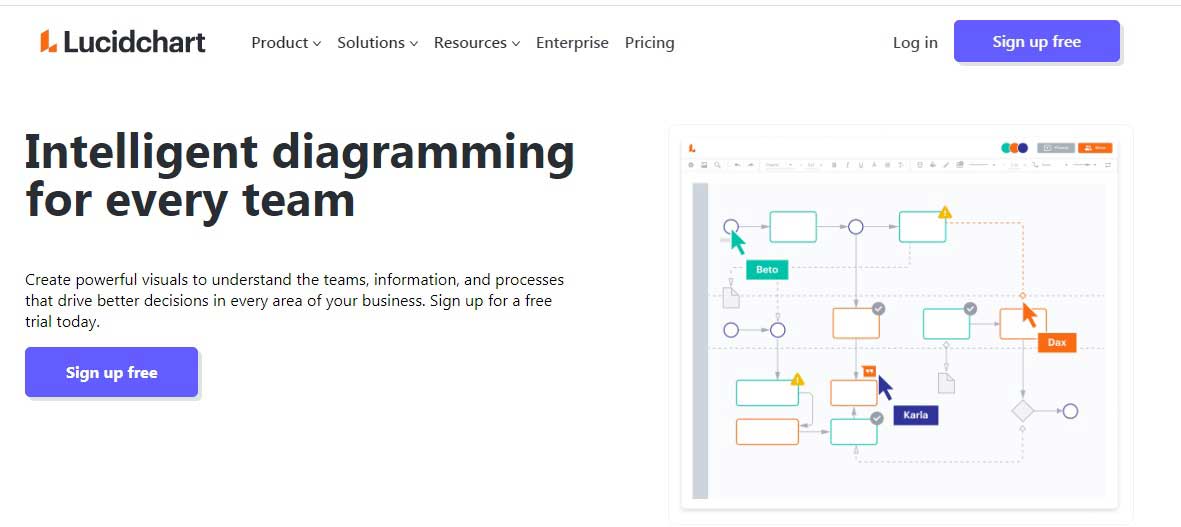
Lucid is the best alternative to Visio. It is affordable, but unlike Visio, it has a free version.
It is an online flowchart and diagramming web application that includes multiple templates to create flowcharts, software mockups, and more. Lucidchart also has a traditional File/Edit/View menu bar, and it has an interface that’s easy to navigate.
Furthermore, Lucid Chart can import files from other diagramming and flow chart tools such as Draw.io or Visio. Besides files from other software, Lucidchart can also export PDF, image files, SVG vectors, and even Visio. Hence, making it one of the most flexible diagramming tools on the market.
It is compatible with multiple platforms, such as Windows, Mac, iOS, and Android. Furthermore, it supports various web browsers such as Google Chrome, Mozilla Firefox, Microsoft Edge, and Apple Safari.
Lucidchart includes collaboration tools that won’t necessarily make users leave the application. Furthermore, it has real-time chat and comments.
Draw.io
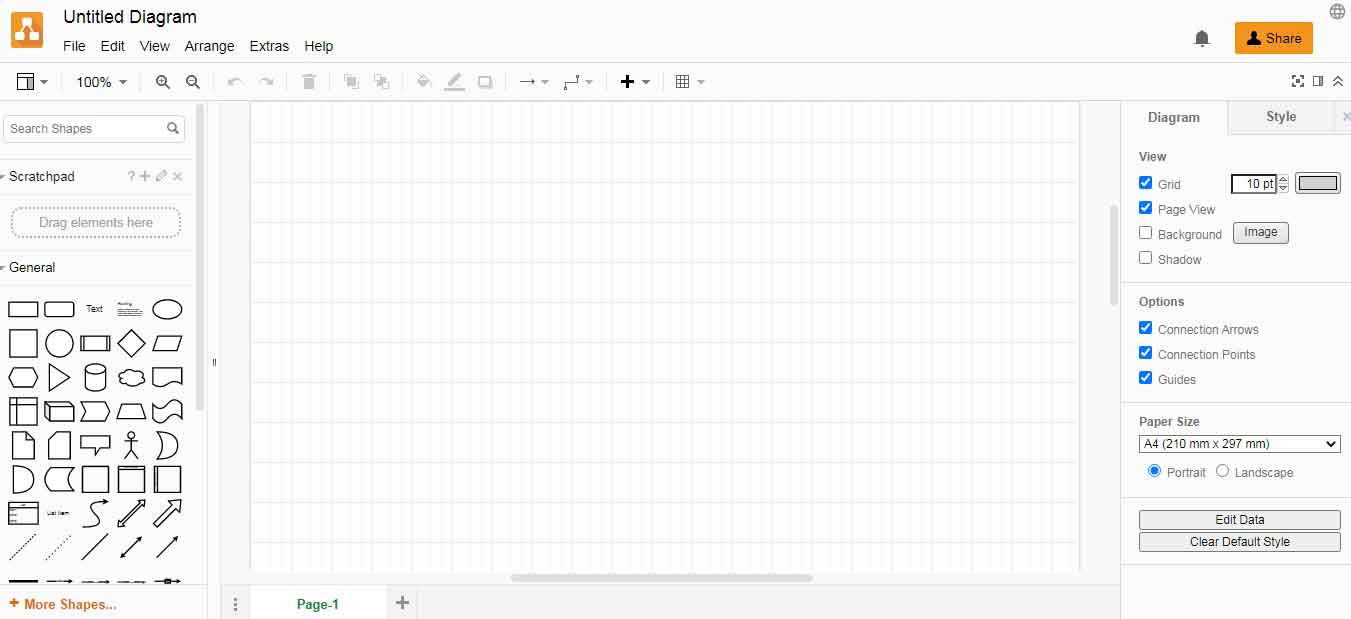
If you’re looking for a free tool for personal use, Draw.io is the best application, to begin with. It has a similar interface to Google’s online office applications. Therefore, it requires less effort to learn the application.
There is also the option to save the files locally or in the cloud, like OneDrive and Google Drive. Similar to Lucidchart, you can import files from Visio, Lucidchart, and more. Also, it permits the export of files in any format.
Draw.io has a unique feature. It can work offline using operating systems such as Windows, macOS, Linux, and Chromebooks.
SmartDraw
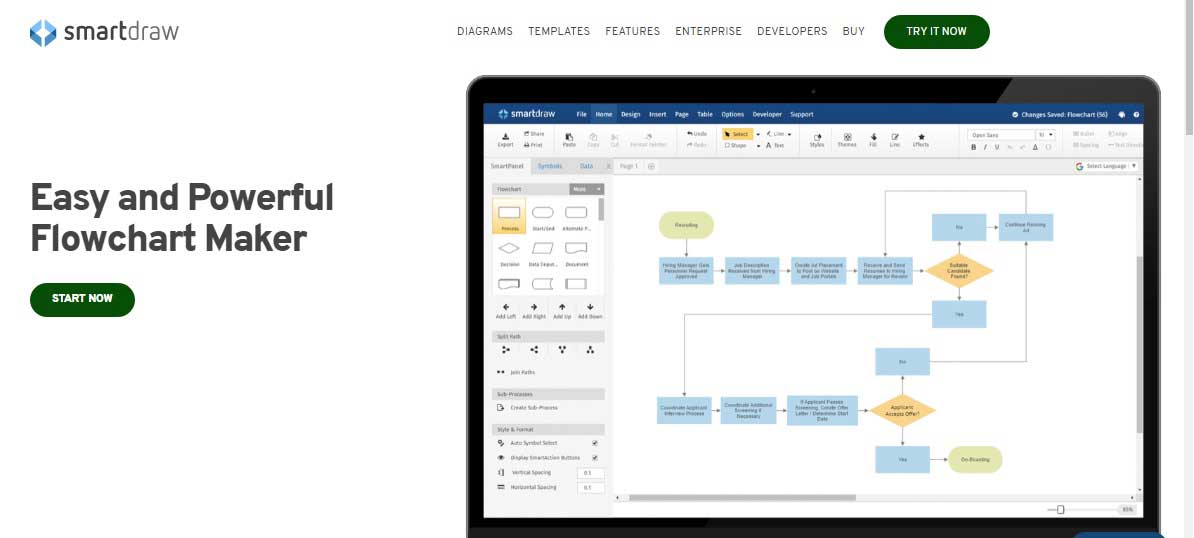
SmartDraw is a flowchart application made for designing software, landscapes, wireframes, and more. It is one of the complete collections of shapes and templates.
Users can save files to the cloud or third-party applications, such as Google Drive, Dropbox, OneDrive, and Box.
SmartDraw has a seven-day free trial.
What makes SmartDraw unique is its option of exotic templates to document landscape gardening, seating plans, and more.
Conclusion
MS Visio has plenty of features that help businesses thrive by providing a smooth flow in project management and implementing changes or following processes. With years of experience in the field, Visio is one of the most well-known tools in creating charts and diagrams. Once you have Microsoft Visio download keys to install on your device, you can start visualizing complex ideas for the whole team for better communication and project flow.