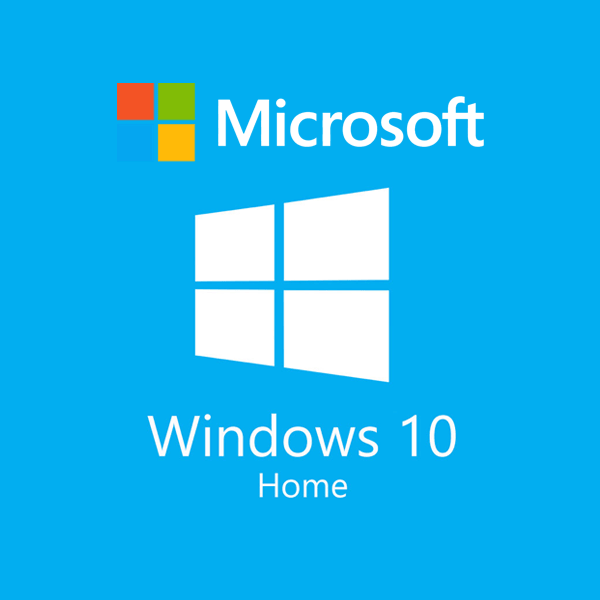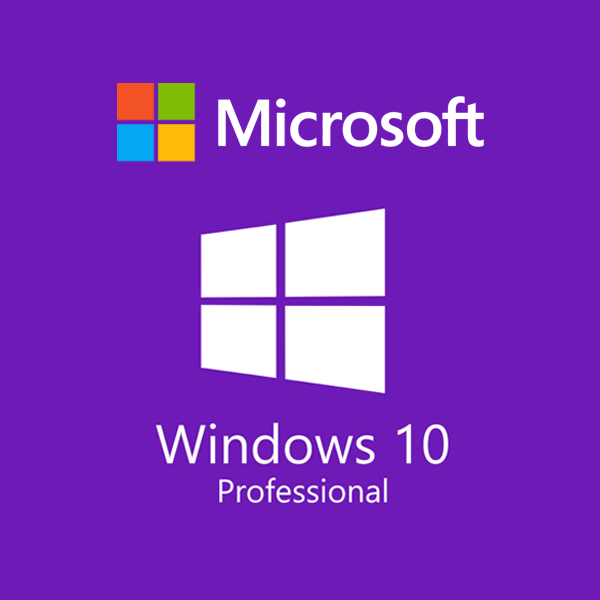If you’re creating a PC, you’re investing a lot of time in your research, comparisons, and choice of the best components. Do you choose a motherboard that matches your overclocked CPU? Perhaps spend a little more to get more SSDs?
There will undoubtedly be many choices to make. If you want a durable build that enables you to play games at higher graphic settings, there may be a steep price tag associated. But there’s one element that’s sometimes forgotten in the excitement of customizing a PC: the operating system (OS).
Although you may use Linux or another open-source OS platform, you’ll likely use Windows 10. Although it might seem like a straightforward choice, did you know there are various versions of Windows 10 to pick from? We’ll delve into the specifics of both Windows 10 Home and Pro, as well as the key distinctions between them, to help you understand which is best for gaming.
Which version of Windows is ideal for gaming?
Users of Windows 10 can choose from 12 different editions to suit their needs. The base editions of Windows 10 include Windows 10 Home and Windows 10 Pro.
Windows Home 10
The Windows 10 edition, known as Windows 10 Home, is preinstalled on the majority of brand-new desktops, laptops, and tablets. The latest version of the start menu, a required Cortana voice assistant, and the Windows Hello biometric lock feature are all included as fundamental components of the basic Windows 10 operating system.
You can play games on your PC rather than your Xbox One thanks to the additional Xbox streaming feature in the Home version. Additionally, it has improved security measures, including new safeguards not present in earlier Windows versions.
Windows Pro 10
The Windows 10 Pro model is created with business professionals in mind, much like every prior Pro edition that Microsoft has offered since Windows XP. It comes with a few extra security, productivity, and business management tools besides the basic components of Windows 10 Home.
It is a free upgrade from Windows 7 Pro to Windows 8.1, and it frequently comes preinstalled on PCs and other devices made for corporate use.
Differences Between Pro and Home Windows 10
Memory
While the 10 Pro can accommodate up to 2 TB, the 10 Home can only support 128 GB. For the average consumer, even 128 GB of RAM is excessive, much less 2TB. This distinction mostly affects new games that debut without optimization.
More RAM might turn out to be a significant factor in how well these games run. However, most games now have a maximum amount of RAM that can improve performance, and this maximum is unquestionably considerably below 128 GB.
Make sure to choose Windows 10 Pro if you want to construct a PC that can run unoptimized games. Such games frequently have memory leaks, therefore choosing Windows 10 Pro can be a solution.
Windows Sandbox
PC hobbyists who frequently modify their computers by downloading arbitrary files and software from the internet can benefit greatly from Windows Sandbox. These apps can work initially on a virtual platform with the help of Windows Sandbox.
This can confirm the reliability and security of these files and apps. For players who enjoy modifying, this can prove to be a useful tool. To have a modded experience, the GTA modding community is notorious for requiring users to download a large number of files.
Sometimes these downloads come with malware and unwanted content. A program like Sandbox can be beneficial in this situation. The files can initially be downloaded by users virtually. Install the files completely if they seem to be secure.
Remote Desktop
Remote Desktop is to control a PC on your network remotely, as the name implies. This is a useful feature in a work environment where staff members can cooperate on tasks and use operating systems that are normally challenging to access.
Other features of Windows 10 Pro are its unique functionality and security. It should be emphasized that the Pro variant’s cost is reasonable, particularly for game developers.
Bitlocker
Only Windows 10 Pro includes the security solution known as Bitlocker. Similar to Apple’s Filevault, it offers stronger security and lets you encrypt both your entire disk and specific files.
Despite the Home Edition lacking this capability, security and disk-level encryption are still possible. Similar functionality on Windows 10 Home protects your device from illegal access via device encryption. It functions by encrypting the data on your disks.
The data has been jumbled, and only the owner of the encryption key and password may access it.
Dynamic Provisioning
Each user must connect to a corporate domain, which is the norm for businesses and enterprises. To prepare the system to connect to the corporate domain, they must toggle certain functionalities on and off.
These connections are simple to make thanks to dynamic provisioning.
It only takes a few clicks to create a profile using Dynamic Provisioning and store it on a USB device. The new device is instantly set up with the settings you choose when you insert the USB disk.
Authentic Boot
When your computer boots up, Windows 10 makes sure you won’t immediately become infected with malware. Even if the malware infects your PC and skips the bootup process, it can still hide.
The malware, known as rootkits, can bypass the bootup process, record passwords, transfer confidential information, and hide from anti-malware tools because it has the same rights and privileges as the operating system.
Despite not having Trusted Boot, the Home offers the Secure Boot function, which is ideal for the majority of users.
For businesses and consumers in organizations, the Trusted Boot option is preferable.

Gaming on Windows 10 Home vs. Pro: Game Bar, Game Mode, and Graphics
Both Windows 10 Home and Pro come with a Game Bar, which can be accessed by pressing Windows + G. This gives gamers simple access to many features, including the ability to record and stream action. Additionally, Windows 10 Home and Pro also let gamers modify the Game Bar.
When playing games, the game mode is crucial for maximizing system performance. There will be a minimum amount of computing activity that interferes with programs that are running while you play. The battery life and gaming duration will both be increased in this method.
The quality of the graphics is particularly crucial for gaming devices. However, both Windows 10 Pro and Home offer the best screen resolution (4K resolution for larger monitors) for gaming.
The Game Bar, game mode, and graphics are identical across the Home edition and Pro edition.
Hyper-V in Windows 10 Home vs. Pro for Gaming
Windows 10 Pro is a better option for gamers who frequently program computers and play with technology in general than Windows 10 Home for gaming. That is so because a Pro, not a Home, comes with Hyper-V technology, which runs virtual operating systems.
Dedicated Access
With assigned access, you can prevent the computer or a certain user from using anything other than a specific app. Therefore, you just want one app to be operating on this, which may be an excellent example of a kiosk or anything in a mall. You don’t want users to use the start menu or any other resource.
Features for Gaming in Windows 10
The features of Windows 10 Home & Pro that are specifically designed for gamers are listed below.
One-Game Mode
This function is turned on by default. In the Windows search box, though, type “game mode settings” to check it out.
According to Microsoft, depending on the particular game and hardware, Game Mode “helps achieve a steadier frame rate.”
Identifying and prioritizing certain games can improve their performance. In Game Mode, the game receives more resources than the background program. It has been reported that some games function better when it is disabled.
While playing a game, the game mode will also turn off any automated updates or notifications.
Xbox Console Companion, Version 2
Microsoft wants you to use their platform whether you are gaming on a console or a computer. Xbox Console Companion seamlessly transfers the console-level gaming experience to your PC. You can use it to play Xbox-only games on your PC.
With this free program, you may buy Xbox games directly from your PC. However, it doesn’t have a substantial game selection to lure PC players away from other services.
Only the most recent editions of Windows 10 Home and Pro are compatible with this app. If you are still using an outdated version, you should update it.
Console Game Bar
It is a floating toolbar with a variety of features. By pressing the start button on your Xbox controller or the Windows + G button, you can go to it.
You can communicate with friends, send messages, stream games, and connect your accounts to social media sites with the Xbox Game Bar. Additionally, you can add widgets to your screen, evaluate the performance of your system, and record your gaming.
The fact that this software even has a meme-generating feature is its best feature. The more recent UI is more user-friendly and configurable.
GPU Scheduling with Hardware Acceleration
With the help of this technology, the CPU will transmit commands in batches rather than one at a time, improving overall performance. You’ll need to restart the computer to enable it.
Desktop apps can be added to laptops using the Graphics Performance Preference under Hardware-Accelerated GPU Scheduling. You can choose which apps to use for improved battery life or performance. Every time you launch that particular app, the predefined settings will be used.
It is advantageous when you accidentally launch a game while the laptop is in battery-saving mode. Thus, the game will automatically operate at high-performance thanks to this function.
Conclusion
The only significant distinctions between Windows Home and Windows Pro are those mentioned above. The Home version on your laptop doesn’t require such capabilities. However, Windows Pro can be an excellent choice if you require capabilities like allocated access, BitLocker, or delayed upgrades.
The performance of the game or anything similar is the same. You can purchase Windows 10 Home and use the additional funds to purchase some excellent games.