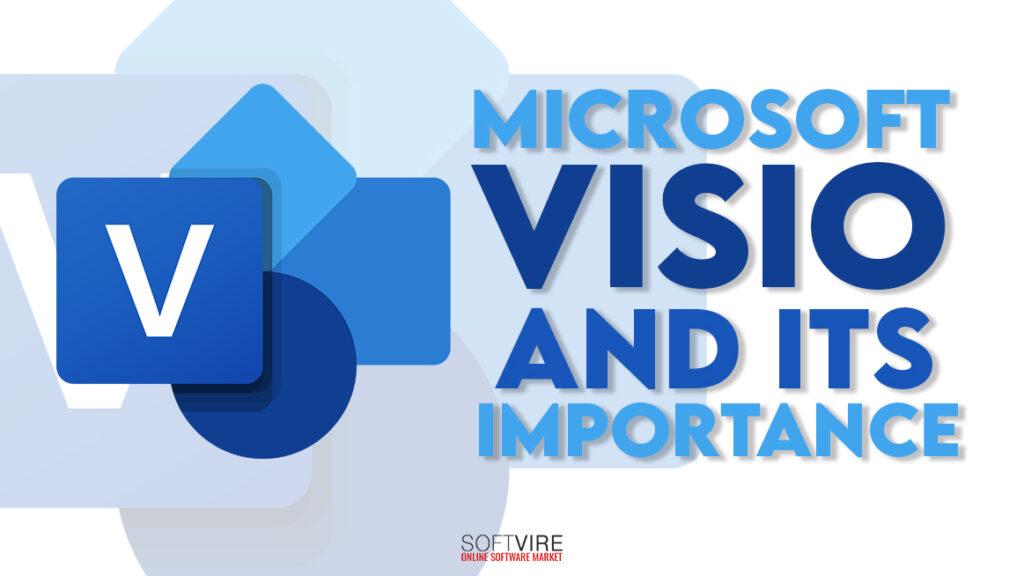Microsoft Visio can let you create your reports and other documents by adding diagrams. Diagrams can be a valuable addition to any type of professional communication because the concepts being communicated are complicated and a visual really does speak a thousand words.
Standardized visuals are required for many of these diagrams. In addition, the typical images used for activities displayed in charts give meaning. Organizational charts must be created in a particular way. There are numerous instances of business documents that call for drawing talents and that may be used by a broad spectrum of users without a lot of specialist expertise. A comprehensive CAD drawing package would be excessive and too expensive for such an application.
Visio software development kit is an excellent tool by Microsoft you can invest in.
What is Microsoft Visio?
Microsoft Visio is a program for making expert flowcharts and diagrams for presentations, analysis, and business management. The application aids in the visualization of complex data and its transformation into diagrams for clear information communication.
Visio has more than 250,000 contemporary shapes and symbols. The program is employed to fulfill the diagramming requirements for buildings and architecture, IT management, process modeling, human resource management, project management, and other areas. Making organization charts, flowcharts, flow plans, and business process modeling notations is the most popular usage of Microsoft Visio.

Visio’s crucial components
Let’s learn about Microsoft Visio’s key components in this article. The following are the key elements of the Visio tool:
Stencils
The shapes found on stencils are all connected. For instance, a stencil containing all the workflow object shapes can be found in a workflow template.
On the left side of the sketching sheet, there are stencils.
Rapid Access Toolbar
You can add frequently used commands to the Quick Reach Toolbar so that you can quickly access them when necessary.
A Ribbon
The Ribbon is a panel that has useful buttons and drop-down list groups arranged by tabs. These collections of tabs affect the different features of Visio.
The Ribbon is made to help you locate the commands you need to finish a task. Designing pages, adding items to pages, or connecting data with shapes are all included.
Choosing a file (Backstage View)
The Backstage View is a primary place that is offered by the File tab. It enables you to carry out a number of Visio file management operations, including creation, closure, sharing, saving, printing, PDF conversion, and emailing.
The Backstage view in Visio is crucial. It enables you to inspect document properties, excluding sensitive data and shrinking the file size by deleting unneeded components.
The Home Tab
In Visio, this tab is the default one. You can alter the font size and color, control the alignment of the text, find any text, fill a shape with color, cut, copy, and paste both the text and the shape.
Inserting a tab
You can input text, links, diagram components, and graphics using the insert tab.
Design tab
You can modify the background, page setup, borders, color schemes, and fundamental layout of your drawings using the design tab.
Input Data Tab
You can put a horizontal and vertical legend, link your database data to shapes, and create data visuals using the data tab.
Process tab
The process tab allows you to associate an existing subprocess with a shape in a bigger process as well as import and export workflow.
The Review Tab
You can check your spelling and add comments using this tab.
Viewed tab
It enables you to customize how you see the drawing screen. To add rulers, gridlines, guides, and page breaks, numerous tools are provided.
Visio also offers a zoom button for the drawing area that is magnified.
What makes Visio superior to other flowchart apps?
Diagrams and images give a business proposal, presentation, and management an added level. It is crucial to use a quality tool when producing professional diagrams in several niche fields, such as engineering and architecture.
One of the best and most popular tools is Microsoft Visio. Practically every function you may possibly need for diagramming is included in the application.
The program allows you total flexibility regardless of whether you need small, straightforward flowcharts or massive, intricate layouts. It features a large range of common templates and presets to swiftly create visuals. The diagrams can also be modified using a variety of tools to match your unique needs.
Visio is the greatest modeling tool for organizational structure, business processes, UI wireframes, and IT infrastructure. Compared to other programs like CAD, the interface is easy to use and straightforward, and it is also far less expensive.
You can quickly incorporate documents using the program; no special conversion is required.
It offers a vast library of elements, shapes, and icons. The readily available industry standard templates save time and work. For readers who are technical and non-technical, you can create diagrams that are simple to understand.
What kinds of diagrams may be produced with Visio?
You can make a variety of diagrams and graphics with Microsoft Visio. Using Visio, you may generate the following common sorts of diagrams:
Flowchart
Businesses use flowcharts to visually represent a process using shapes and arrows. They are the most frequently used diagrams to deconstruct complicated processes for better understanding and analyzing documents and plans, and explain them. The flowchart’s shapes stand in for the steps, and the arrows show how one step leads to the next.
Organizational Charts
Organizational charts, sometimes known as “Org charts,” are diagrams that show an organization’s internal structure and the hierarchy of its relationships.
The box contains the name and title of the employee, and the line links several levels. The diagram shows who is responsible for what and is crucial for effective management and planning.
Floor Plans
A floor plan is a diagram that depicts a building’s or other structure’s arrangement in two dimensions from above.
Visualizing where rooms, furniture, etc. are in relation to one another is helpful.
Mind maps
A mind map is a diagram that links several concepts, words, thoughts, tasks, etc., to a main topic or idea.
The most effective application of this design is for effective planning and idea generation. An oval form symbolizes the main topic, while branches and sub-branches stand in for various concepts.
Graphs and charts
Complex data is visually represented using charts and graphs to make interpretation easier. Diagrams of this kind are frequently used in corporate presentations. Bar charts, pie charts, and line charts are some of the graphs and charts used by businesses.
Gantt Charts
The most popular diagrams for project management are Gantt charts. This particular style of bar chart aids in displaying project schedules graphically.
It displays the project’s tasks, start and end dates, the individuals responsible for each work, and other crucial data.
Network Diagrams
A network diagram can be used to show the organization of a building’s or company’s computer network. It displays every element that makes up the network as well as their connections to one another. The movement of computer data within a company is also shown on a network diagram.
Comparison of Microsoft Visio Standard and Professional
What distinguishes Visio Professional from Visio Standard? If you only use Visio to make charts and diagrams, the differences are negligible. Visio Professional enhances functionality by including key collaborative tools that you might require in bigger businesses and organizations. Professionals have some additional security precautions as well.
The new Live Data Overlay, Data to Diagram, One-Step Data Linking, and Data Refresh features can be used by users who need to import actual data into Visio files. Co-authoring tools are used by businesses that use Office 365 or SharePoint.
These additional functions are available in the Professional edition, but unless you are working on a larger project, Visio Standard will save you money and provide all the tools you want.
Visio Pro
The ability to connect diagrams, plans, and processes to real-time data is one of Visio Professional’s finest features, as was previously highlighted.
Connect Visio shapes to a variety of data sources, such as Active Directory, Microsoft SQL Server, Microsoft SQL Azure, Microsoft Excel, Microsoft Excel Services, Microsoft SharePoint Lists, and Business Connectivity Services. To help you graphically display the data, Visio Professional offers data graphics including icons, symbols, colors, and bar graphs.
With Visio Professional, data can be imported, linked to shapes, and applied graphically all automatically. Transform diagrams into dashboards to track performance or progress in real-time.
To ensure that your diagram reflects any changes in the underlying data, you can maintain diagrams connected to a data source and have it automatically refresh.
Additionally, functionality like sub-process generation and validation criteria are part of Visio Professional. More forms and templates are also available.
With Microsoft file protection technologies, which provide long-lasting Information Rights Management (IRM) protection of email messages and attachments as well as diagram files, you may exercise even more control over your diagrams and other works. You may manage document permissions at the user level thanks to Visio Professional 2016’s support for Information Rights Management (IRM).
Using Microsoft Visio
We’ll learn how to utilize Microsoft Visio in the following ways in this guide:
Following are the procedures to plan and create a simple Visio chart:
Step 1: Compile the necessary information.
Establish your goals before gathering the information you’ll need to build your diagram or chart.
Step 2: Select the type of chart.
Choose the type of chart that best exemplifies the information you wish to express.
Step 3: Open the template
Choose and open the template in Visio based on the type of chart you are using.
From basic rectangles, squares, ovals, and arrows to hundreds of highly specialized shapes and symbols, each form stands for a particular concept.
Step 4: Join the shapes
To represent the items and their flow, link shapes or symbols using drag and drop.
To the drawing area, drag the terminator form.
Connect these two forms by dragging a dynamic connection into the drawing area.
Step 5: Include a label.
Go to the Insert tab, select “Text Box,” and then choose “Horizontal Text Box” to add a label.
Add a label by clicking the drawing area.
Step 6: Review your diagram.
Review your schematic one last time, then compare it to your preliminary design.
Microsoft Visio Advantages
With the help of Visio, you can easily prepare various business engineering software and database architecture.
Create BPMN maps, diagrams, and models. Create flowcharts and record brainstorming sessions, for example.
You can buy and download Visio Professional and Visio Standard Online. As long as they work with your smartphone, you can utilize these products.
You can gather information using the tool in ways that are beneficial to you and your company. In addition, it supports the creation of various diagramming shapes.
Visio Pro has options like multiple installs and automatic updates.
Conclusion
You can use Microsoft Vision in many ways from creating charts to explain your data to Gantt charts for scheduling. You can choose between the Standard and Pro version depending on your need.
Go to our online store and buy Microsoft Visio today. We offer up to 20% off on our Microsoft products.