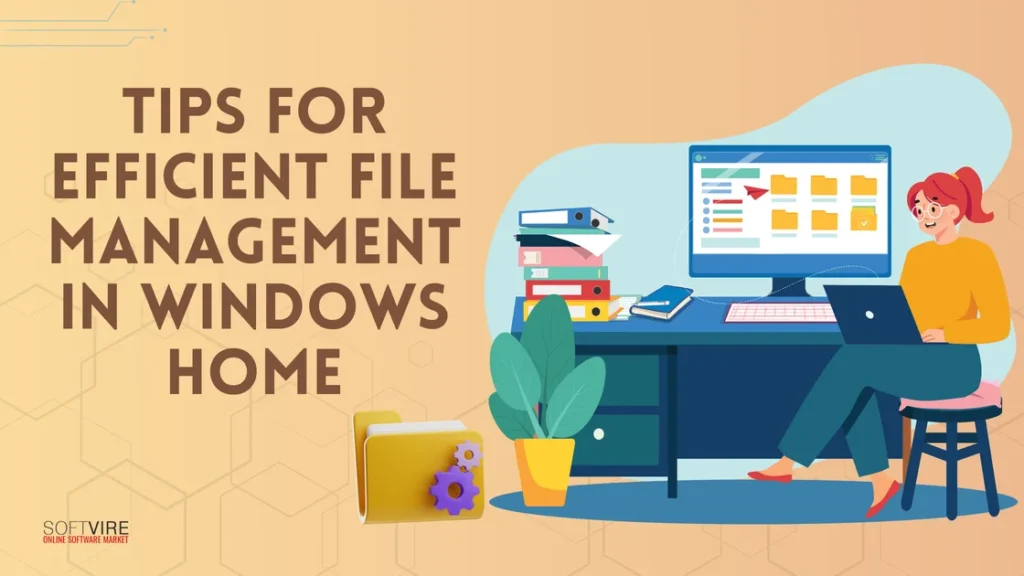Some businesses use digital technology to store and manage digital information. These files—which include financial reports, personnel information, and customer information—need to be logically organized for efficient access and usage. Knowing the finest file management procedures may help maintain organization and safeguard data.
Efficient file management is essential for maintaining productivity and organization using Windows 10 Home. With the increasing volume of digital files we handle daily, having a systematic approach can save time and prevent frustration
In this blog, we will examine how it may help you handle your files more effectively so that your digital workplace stays navigable and structured.
Tips for Effective File Management
Here are some valuable tips to help you organize your files more effectively:
Use folders to organize files.
The first step towards effective file management in Microsoft Windows 10 Home is to arrange your files into folders. When establishing folders, try to choose descriptive names that make it easier to identify the contents. You may also create folders by project name, client, or file type. It allows you to discover the files you want whenever needed.
For example, you may create a folder named “Client A” and keep all files relating to that customer in there. Alternatively, you may create a ” Marketing ” folder and store all marketing-related files there. Organizing your files into folders makes it simpler to find them later, particularly if you have many files.
Consolidate documents
Integrate documents with comparable characteristics in a cohesive way, irrespective of their particular format. For example, consolidate all pertinent reports, correspondence, presentation notes, spreadsheets, and visualizations related to a particular project into a unified directory.
Do not keep different folders for spreadsheets, presentations, and other documents for every project. This will significantly improve your ability to find project-specific materials quickly.
Use the file search feature.
If you have many files, identifying a particular one might take time. Microsoft Windows 10 Home has a built-in search capability that allows you to find files by name, type, or content quickly.
Click the search box on the taskbar and enter the file name you’re searching for. Windows 10 will then search your computer for files with the name you specified. Once it locates the file, double-click it to open it. If you don’t know the precise name of the file, use keywords or phrases to limit the search results.
Keep Your Desktop Clean For Effective File Management
Your screen can quickly become crowded with icons and files, making it hard to find what you need. You could store things you are working on to keep your screen clean. When you’re done, move a file to the right place. You can also make quick links on your screen to folders or files you use often.
By right-clicking the desktop and choosing “View” followed by “Auto arrange icons,” you can tidy up your desktop. Your desktop icons will be automatically rearranged, making them simpler to discover. Additionally, you need to remove the icon that isn’t needed and any unneeded files from the desktop.
Maintain flexibility
Maintaining flexibility while developing your file management system is critical, especially if this is your first time. You will need to experiment with different organizational structures to find the most practical one. Finding the organizational structure that best fits your interests and work style may take some time.
When the nature of your job changes, you may need to adapt your organizational processes as well. Consequently, it is critical to stay adaptable in recognizing functional components of your organizational structure and strategies to change and enhance them for peak performance.
Arrange in chronological order.
Guarantee that the date of each document is unambiguously denoted by highlighting it, appending it to physical papers, or including it in the title of digital files.
This technique will enhance the systematic arrangement of your papers according to their particular dates, preventing the need to open each one separately. Therefore, you will be able to find specific papers with more efficiency in the future.
Use file compression to save space.
Compressing files of significant size that are not accessed often is advisable to save storage space. Windows 10 has an integrated file compression tool known as File Explorer, which enables the compression of files and directories into a single archive.
Data compression reduces storage capacity on the hard disk and facilitates their transmission over the internet. Nevertheless, it is important to acknowledge that compressed files may cause delays in opening compared to uncompressed files. Therefore, it is advisable to compress only those files that are not used often.
Back up essential files
Making frequent backups of your important information is crucial to file management. A backup allows you to create an additional duplicate of your data on a different hard drive or online account.
By making backups, you can be confident that you will always have easy access to your files in case of a computer accident or hard drive failure.
Following a crash, connecting the external hard drive to your new computer or accessing your online account to retrieve the contents is often straightforward.
Leverage Cloud Storage Solutions
Cloud storage adds another layer of file management by enabling you to save files online and view them from anywhere. Consider the following guidelines when utilizing cloud storage:
- Choose a Reliable Provider: Select a cloud storage provider that meets your needs for storage capacity, security, and accessibility. Popular options include OneDrive (integrated with Windows), Google Drive, and Dropbox.
- Sync Files Automatically: Many cloud storage services offer automatic syncing, ensuring your files are updated across devices. Set up syncing for important folders to keep your data consistent.
- Backup Regularly: Use cloud storage as a backup solution for critical files. Regularly upload important documents and photos to prevent data loss in case of hardware failure.
Final Thoughts
Efficient file management in Microsoft Windows 10 Home requires a blend of organizational strategies, utilization of built-in tools, and regular maintenance.
By understanding the file structure, creating a logical folder system, leveraging Windows’ features, and implementing security measures, you can keep your digital workspace streamlined and productive.
Developing a consistent routine and utilizing automation tools enhance your file management practices. With these tips, you’ll be well on your way to mastering file organization and ensuring a more efficient workflow.
So, without further ado, get your own Microsoft Windows 10 Home here at Softvire software store and experience these efficient file management tips and how they can help you manage your files effectively.