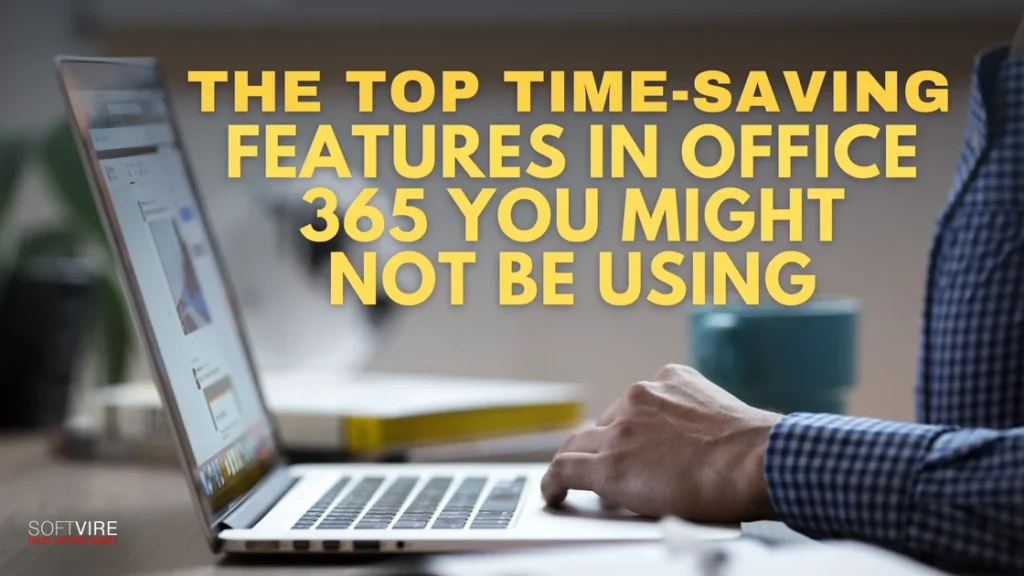Office 365 offers a comprehensive selection of tools that will enhance the productivity of you and your colleagues. The same old behaviors are simple to maintain due to our confidence in these applications after decades of use.
However, change is beneficial, as is the discovery of new knowledge. Office 365 consistently incorporates new features to enhance efficiency and efficiency of your personal and professional life. Yet, despite its widespread use, many users may not be taking full advantage of some of its lesser-known, time-saving features.
In this article, we’ll look at the best Office 365 standard features to help you save time and streamline your everyday duties. If you still need to start utilizing them, now is the time!
Power Automate
Power Automate may significantly enhance efficiency if you spend excessive time on manual, repetitive chores. It enables the creation of automated processes across your preferred Office 365 standard applications and services. For instance, you can automate saving email attachments to OneDrive or set up notifications whenever a team member updates a shared file.
Flows may be activated in response to specific events, such as when a particular contact sends an email or a document is edited. Plus, Power Automate’s user-friendly drag-and-drop interface makes it possible for anybody, regardless of programming experience, to design these automations.
Office 365 Dictate
We use Siri many times daily to transcribe text messages when commuting, nevertheless, we have yet to examine how this functionality may influence our professional life. A microphone button is in the top menu bar when you use Microsoft products, including Outlook, OneNote, Word, and PowerPoint.
For those moments when you’d rather speak than write, Microsoft 365’s Dictate tool provides exact speech-to-text capabilities.
It’s an invaluable tool for taking notes, making a list, or sending an email at the end of a hard day.
Microsoft Teams: Quiet Hours
Most of us have modified our workflows to accommodate the Teams app. We can participate in meetings whenever and wherever we choose without pulling out our computers. Even when we’re not officially working, we find ourselves sucked back into work mentality by the constant pings and alerts. However, the Quiet Hours function provides a simple solution for establishing work limits.
With Teams Quiet Hours, you can set different quiet hours for each day of the week. For instance, you may work until 5 p.m. on Wednesdays and until 7 p.m. on Thursdays. You can set Quiet Hours in the Teams mobile app to avoid having your phone blown to smithereens by meeting alerts and conversations while attempting to unwind. Quiet Days allow you to do just that—block days like Saturday and Sunday. How wonderful is that? You may find the options panel in this screenshot to personalize your availability.
Microsoft Add-In: Boomerang
In 2017, Boomerang received numerous Office 365 App Awards for its capacity to enhance email productivity. It offers various features, such as the ability to schedule and send emails later, monitor responses, schedule meetings, and use email shortcuts, such as sending recurring emails.
Before using this fee-based add-in from Microsoft App Source, your Network Administrator may need to provide their consent. Some features may need an upgrade to Boomerang Premium.
AI with Copilot
In the next version of Office 365, called Copilot, you can expect a whole new level of help. Word, Excel, PowerPoint, Outlook, and Teams are just a few well-known programs that this AI-powered tool can integrate with without any hassle.
Although not strictly a feature, Copilot is a huge step forward for Microsoft 365’s AI integration. This robust AI tool uses massive language models to integrate seamlessly with various apps, becoming your intelligent Copilot.
Take a look at what Copilot can do:
- Seamlessly transform textual materials into engaging presentations with no effort.
- Extract critical points from long emails or documents with the help of Copilot’s clever summarizing tools.
- Create original text formats: With Copilot’s help, get beyond writer’s block and discover fresh ideas for emails, social media posts, and other writing projects.
- Explore the data more deeply using Copilot’s AI features to get more out of your Excel spreadsheets.
- Use Copilot’s automation tools to streamline repetitive chores and make room for more strategic work.
Copilot serves all teams. Drafting multi-platform material saves time. Consider creating a website, social media, and email newsletter content for a marketing campaign. Copilot creates platform-specific versions for each audience and medium. You may then edit Microsoft 365 application content.
Microsoft 365 Loop Integration
Microsoft Loop is a big deal for making it easier for people in the office 365 environment to work together. This application is an answer for a shared office that is made to work well with Office 365 apps. It lets people make and co-author dynamic parts of papers, emails, and chats, such as text, tasks, tables, and links.
Loop components are embeddable, editable chunks of material that can be used across different apps. They allow for real-time collaboration, contextual integration to make workflows more manageable, and the ability to create anything from lists to tables to notes.
One Drive for Business
OneDrive for Business is Office 365’s cloud storage option, providing safe access to files from any location. You may synchronize your papers with the cloud and access them from any device, eliminating the need to email papers to yourself or transport USB devices.
OneDrive also facilitates real-time collaboration. Collaborating on projects with coworkers from different locations is a breeze, and documents can be exchanged and co-authored immediately. If you ever make a mistake and want to return to an earlier version of your document, you can use version history.
Final Thoughts
Office 365 Standard has robust features intended to enhance productivity; nevertheless, many of them need active use, and there are several methods by which Office 365 may assist in conserving time and effort throughout your daily activities.
Integrating these frequently disregarded functions into your daily routine will enhance productivity and alleviate the tension and frustration of manual, repetitive tasks. Don’t let these time-saving tools go unused—explore and get your own today here at Softvire Global Market and uncover how Office 365 can transform your work.