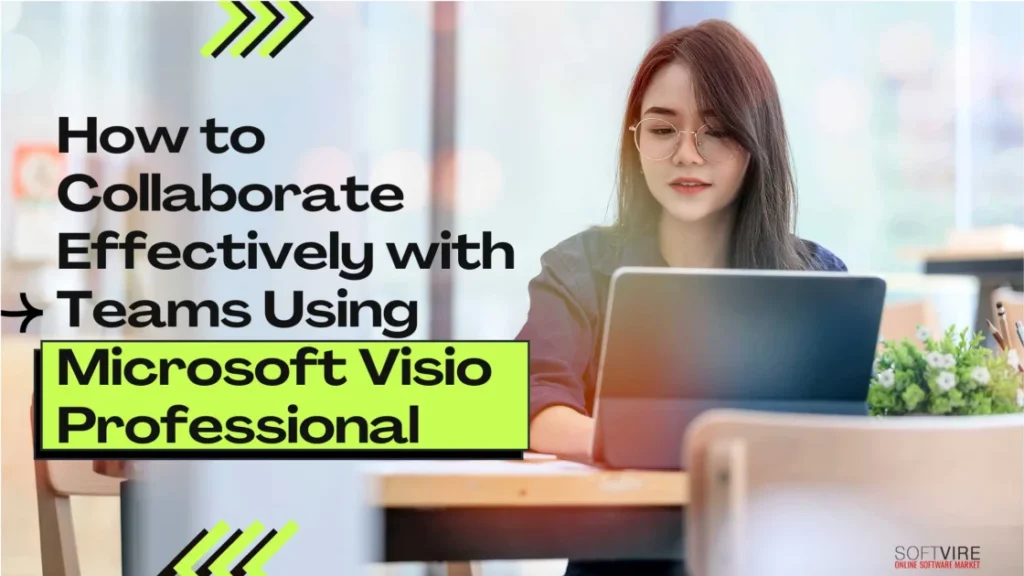Effective collaboration is paramount for success in the rapidly changing corporate landscape. To cope with project complexity, teams need robust technologies that facilitate effective communication, enable process visualization, and smoothly manage workflows.
Microsoft Visio Professional is an excellent tool for these jobs since it provides a wide range of capabilities that make it easier for people to work together and collaborate. Using Microsoft Visio Professional, this blog will examine how to interact with collaborative teams efficiently.
Why Choose Microsoft Visio Professional for Collaboration?
Comprehensive Diagramming Capabilities
With Visio Professional, you can access a library of user-friendly shapes and templates that make it simple to draw professional-quality diagrams. Visio provides all the tools necessary to create many diagrams, including flowcharts, network diagrams, and organizational charts. By adopting these diagrams as a shared visual language, teams may more effectively communicate intricate ideas in a short amount of time.
Integration with Microsoft Office Suite
A significant advantage of using Visio is its effortless incorporation with other Microsoft Office products like Word, Excel, and PowerPoint. This connection facilitates the seamless inclusion of Visio diagrams into papers, spreadsheets, and presentations, guaranteeing that all team members may readily access the latest information.
Real-Time Collaboration
Using Visio Professional, a group of people may edit a diagram simultaneously. Real-time collaboration capabilities provide instant feedback and adjustments to reduce revision time and ensure everyone is on the same page.
Collaborative Features in Microsoft Visio Professional
Co-Authoring
Visio’s co-authoring feature allows several people to edit the same diagram simultaneously. Collaborating on complicated projects is a breeze since everyone can see the changes made by one team member in real-time. Just upload your Visio file to SharePoint Online or OneDrive for Business and invite your coworkers to start co-authoring.
Commenting and Annotations
Visio’s commenting tool allows users to annotate and provide input on certain areas of a diagram. This tool is helpful when evaluating and approving changes. Choose the shape or region you would like to remark on, then click “New Comment” under the “Review” option to leave a comment.
Annotations can highlight important information or modifications. Some examples include text, shapes, and hyperlinks. By adding annotations, the diagrams become more practical and straightforward for everyone in the team to grasp.
Version Control
With Visio Professional’s powerful version control tools, teams can monitor changes and roll back to earlier iterations as required. It is helpful when many individuals are working together to make improvements. To access the version history, click the “File” tab, then “Info,” and finally choose “Version History.”
Best Practices to Collaborate with Team
Establish Goal
Establishing a goal across all parties involved in a collaborative effort is beneficial when individuals in diverse positions work together. When team members are aware of the objectives they are working toward, they can better use their time and guarantee that they comprehend the organization’s objectives and plans.
After establishing a shared objective, the team may guide the discussion and work process toward generating ideas or addressing problems. A shared objective may serve as a guiding principle for workers throughout the collaborative process, ensuring that everyone stays focused and productive.
Set up a workflow
Collaboration includes simultaneous interactions among several individuals. By implementing a systematic procedure for your team members, you may streamline the working process, maintain your team’s concentration, and ensure effective communication.
Using workflows, employees may better grasp their deadlines and those of other teams that may impact their portion of a project. They may also gain information about other project-related topics from it.
Clearly define roles and responsibilities.
Establishing clear boundaries may avoid turf battles, making it more straightforward for team leaders and project managers to assign work effectively.
When planning collaborative tasks, ensure everyone knows the expectations and try to maximize each team member’s knowledge and abilities. It keeps things simple, eliminates misunderstandings, and guarantees that every facet of the project is addressed.
Share resources efficiently
Time is saved and mistakes and inconsistencies are decreased with a centralized system allowing all team members easy access to the data, papers, and tools they need. Important information will always be lost in translation, whether it is shared by emails or simply word-of-mouth, leaving some team members in the dark.
A centralized system allows new team members to become productive immediately by providing access to all the materials they need from a single location.
Final Thoughts
Microsoft Visio Professional is a robust application that can significantly improve team cooperation. Its co-authoring, commenting, and version control capabilities can help teams enhance their productivity and effectiveness.
Integrations with Microsoft Teams and SharePoint streamline the collaboration process, ensuring everyone stays connected and informed. Your team can succeed tremendously in your projects by following best practices and utilizing Visio’s robust features.