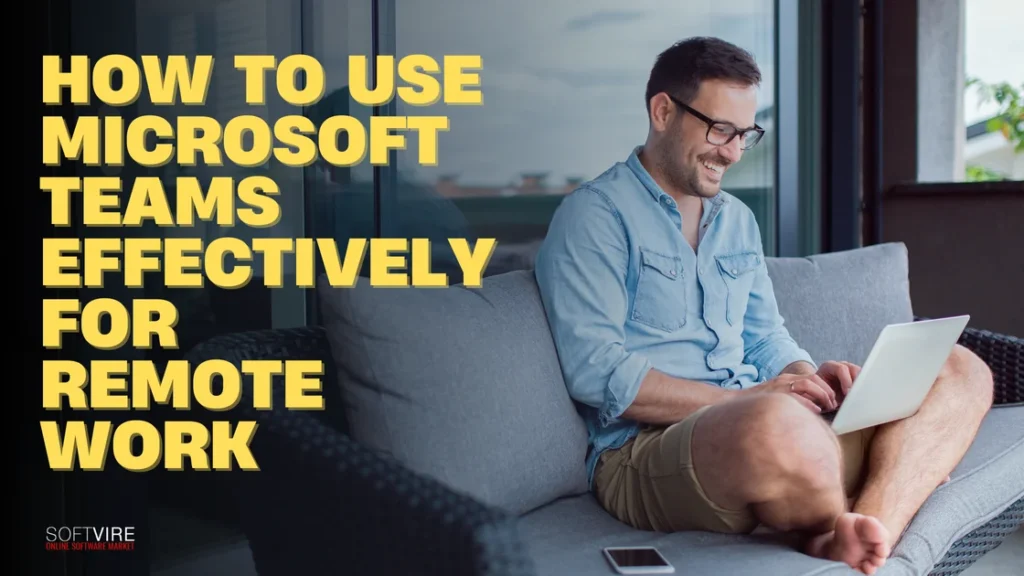As more businesses are obliged to function remotely, the issue arises regarding how to do so more successfully without compromising productivity and profitability.
Working from home may raise concerns about employee productivity and cooperation effectiveness. Although this may be true in certain circumstances, remote workers outperform their office counterparts.
Whether at home or on the go, Microsoft Teams is here to help you stay effectively connected with your colleagues and keep working together as efficiently and securely as in the office.
Using Microsoft Teams, we’ll show you how to facilitate remote work and boost the efficiency of your remote teams. The key is having the correct digital solution and remote work culture. Teams are available to assist you.
Understanding Microsoft Teams
Teams may communicate, collaborate, and share information with Microsoft Teams, a platform that is hosted in the cloud. Designed to assist remote and hybrid teams to remain connected and organized, Teams is part of the Microsoft 365 package and allows for real-time communication and project management.
Microsoft Teams provides the following core features:
- Chat: A central place for team discussions, from private messages to group chats.
- Channels: Organized spaces for topic-specific conversations within a team.
- Meetings & Calls: Video and audio conferencing, screen sharing, and live events.
- File Sharing and Collaboration: Real-time document collaboration through Office 365 integration.
- Apps & Integrations: Hundreds of apps and bots to extend functionality and streamline workflows.
How Microsoft Teams facilitates remote working
Make all your meetings more productive.
Microsoft Teams’ end-to-end feature helps eliminate anger and waste by putting everything you need for every meeting in one place. Teams let you add a schedule, papers to read beforehand, and other things to discuss when planning meetings.
To keep everyone engaged throughout the meeting, turn on the video for a more engaging personal experience, dim the backdrop to reduce distractions, and utilize live captions to clarify every word. The digital whiteboard lets you collaborate on Office 365 projects and brainstorm in real-time.
Afterward, the team may access the tape, action points, whiteboard, and meeting notes to continue discussing and collaborating on meeting themes. That way, everyone is informed, and nobody gets upset trying to obtain meeting materials, even those who couldn’t attend.
Maintain work-life balance
Avoiding interruptions is crucial for maintaining productivity while working remotely. Furthermore, refraining from incorporating your personal life into your professional responsibilities is imperative.
One advantage of working from home is that there are fewer distractions. Well, this depends on the place where you work remotely. However, it would be best to establish when you will work in the office in case you get distracted. However, you cannot control it in the workplace.
Organize and coordinate work with your team.
You and your team members work on many different projects together. Since you work remotely and can’t consult each other every minute, you will need to coordinate your work properly to ensure everyone receives the latest updates on the work done.
To ensure everyone understands remote work guidelines, create and share a set of rules in Microsoft Teams, using a SharePoint site tab in the General channel for visibility. Organize team discussions by creating specific channels for each topic to make information easy to find.
For collaborative document work, share files in the appropriate channel and co-edit them in the desktop app, with options to view others’ changes and leave comments. Use Microsoft Teams’ Planner tool to organize tasks, set deadlines, prioritize, assign tasks, and utilize checklists to track progress. The comment feature allows additional collaboration on tasks.
Setting up all calendar meetings
Meeting management is the core of teamwork and output in particular in a modern telecommuting workplace. Schedule a calendar meeting in Microsoft Teams to enable communication and collaboration while keeping all meeting-related tasks within one location.
Setting up meetings on Teams’ calendar has many benefits, such as making it easier to communicate, work together, share documents, and have a smooth meeting experience. Teams’ features and functions can help teams and groups run meetings more efficiently, eliminate the need to switch between apps and work together more effectively.
Stay in touch with your colleagues.
Microsoft Teams allows you to interact with coworkers in private and group chats and create channel discussions.
When working remotely, we often encounter an urgent question determining the project’s direction.
To underscore the significance and urgency of your message to the recipient, adjust the delivery options to inform your colleague that you require a prompt response.
You may @mention specific individuals or groups of users in a channel post to ensure they receive a notification. You may also generate announcements to enhance the visibility of your post.
It depends on the company’s culture and the message you want to share, you can also use emojis or gifs. It will add certain emotions and cause reactions from your team members. It can be an excellent ice-breaker after some routine discussions.
Get the most out of the Teams mobile app.
Have you enabled Microsoft Teams on your mobile device? It is an ideal method for staying informed about talks while in transit. You can participate in meetings and access your teams, channels, and files from your phone.
However, you must establish personal limits and compress the working hours to suit your needs. Another utility that can be accessed using the mobile app of Microsoft Teams is the “quiet hours” and “quiet days”.
Using Office Home and Business 2024 for Remote Work
Microsoft Office Home and Business 2024 provides a multiple of essential tools that integrate seamlessly with Teams, enhancing your remote work experience:
- Advanced Features in Word, Excel, and PowerPoint:
The 2024 suite covers additional capabilities, such as AI-powered Word editing to facilitate real-time suggestions for improving coherence and clarity in a story and making intuitive Excel data visualization for fast insight and PowerPoint tools to assist teams in presenting their findings in smoother, more polished documents while using the software more efficiently for analyzing information.
- Cloud-Based Access for Flexibility:
Microsoft Teams users can save documents to OneDrive, which can then be accessed anytime from anywhere in the world. Cloud-based access complements Teams’ collaborative tools, meaning users can have multiple people edit and access a document in real-time.
- Enhanced Security for Remote Work:
Increased security features power Office Home 2024 to prevent the leakage of sensitive documents and information. Therefore, you can share, collaborate, and store documents within Teams, confident that your data is safe.
Final Thoughts
Microsoft Teams is more than a mere communication platform-it is a robust set of tools for remote teams to work together, stay organized, and be productive. Its integration with Office Home and Business 2024 brings even more value, allowing for seamless collaboration, efficient task management, and powerful communication tools. Leveraging these features and best practices will ensure an easy, smooth experience, team cohesiveness, and, most importantly, successful projects.
Learning to use Microsoft Teams wisely will be essential to survival in this changing environment, as distant work shapes the future of professional cooperation. Thanks to regular upgrades and fresh capabilities, Teams is still a flexible tool that develops with the demands of remote and hybrid work settings.
Visit us at the Softvire Global Market for more digital information. We also offer Microsoft digital products on sale that may help with your remote work setup.