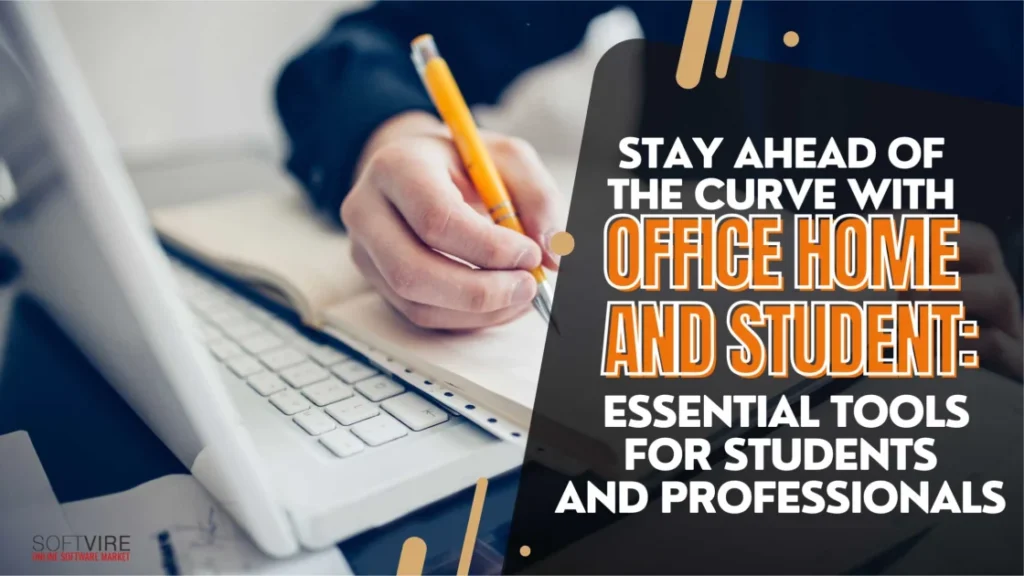In the fast-paced world of education and professional life, staying organized, productive, and efficient is crucial. Microsoft Office Home and Student offers a comprehensive suite of tools to help students and professionals achieve these goals.
In this blog, we will explore the essential tools included in Office Home and Student and how they can be leveraged to stay ahead of the curve.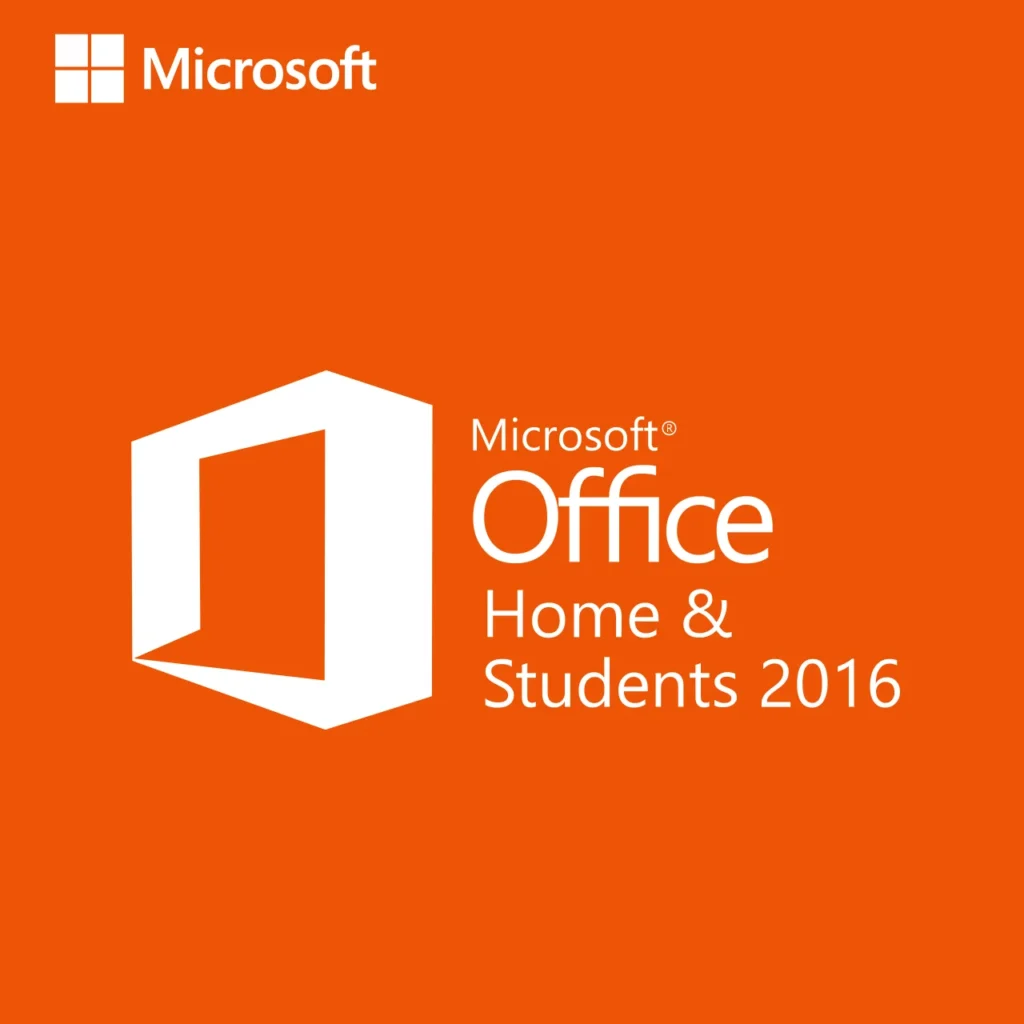
Microsoft Word
Microsoft Word is a cornerstone of the Office suite and is renowned for its versatility in document creation. Word provides the tools you need to produce high-quality documents, whether you’re drafting an essay, creating a report, or preparing a presentation.
Word offers advanced editing and formatting options that go beyond basic word processing. Features like styles, themes, and templates allow you to maintain document consistency. Tracking changes and adding comments is invaluable for collaborative projects, enabling multiple users to provide feedback and make revisions efficiently.
For students, Word’s research tools are a game-changer. The Researcher tool allows you to find credible sources and incorporate them into your document without leaving the app. The built-in citation and bibliography features help ensure your work meets academic standards.
Microsoft Excel
Microsoft Excel is essential for anyone who works with data. Its powerful functions and formulas enable users to organize, analyze, and visualize data effectively. From simple calculations to complex data analysis, Excel’s capabilities are vast.
Excel’s pivot tables and charting tools help visualize data trends and patterns. These features allow you to summarize large datasets and present the information clearly and concisely. Whether analyzing sales data or conducting research, these tools can provide valuable insights.
Conditional formatting in Excel helps highlight essential data points automatically based on specific criteria. This feature makes it easier to spot trends, outliers, and critical information at a glance, enhancing your data analysis and decision-making processes.
Microsoft PowerPoint
The most popular tool for making visually appealing presentations is Microsoft PowerPoint. Its user-friendly interface and extensive design options make it easy to craft visually appealing slides. PowerPoint is a helpful tool for efficiently delivering your message, whether you are presenting in a classroom or a conference room.
PowerPoint offers an array of animations and transition effects to enhance the visual appeal of your presentations. These effects help maintain audience engagement and emphasize key points. However, it is important to use them judiciously to avoid overwhelming your audience.
Presenter View is a powerful feature in PowerPoint that provides tools for delivering presentations more effectively. It allows you to view your notes, see upcoming slides, and manage your presentation timing, ensuring a smooth and professional delivery.
Microsoft OneNote
Microsoft OneNote is a digital notebook that offers a flexible platform for organizing notes, ideas, and research. Its notebook-style design makes organizing and retrieving information easier by letting you create several sections and pages.
OneNote excels at collaboration, allowing multiple users to simultaneously work on the same notebook. This feature is handy for group projects and team meetings, where sharing notes and ideas in real time can enhance productivity and collaboration.
OneNote’s ability to integrate multimedia elements such as images, audio recordings, and videos makes it a versatile tool for capturing information in various formats. This feature is beneficial for creating rich, interactive notes that go beyond plain text.
Microsoft Outlook
Microsoft Outlook is the program for you if you want to be effective and well-organized with your email. Its robust features include advanced search, customizable folders, and rules that automatically sort incoming emails. These tools help you manage your inbox effectively and prioritize important messages.
Outlook’s calendar features are invaluable for managing your schedule. You can easily create appointments, set reminders, and schedule meetings. Share your calendar with coworkers or students to ensure everyone knows important dates and deadlines.
Outlook’s task management abilities allow you to prioritize tasks, list tasks, and monitor your progress. This feature ensures that everything gets noticed and helps you keep track of your obligations.
Tips for Students and Professionals Using Office Home and Student
- Effective Time Management: Utilize Excel to create study schedules and track assignment deadlines. Setting up reminders and deadlines in Outlook can also help you stay organized and manage your time effectively.
- Research and Writing Efficiency: Use Word’s built-in research tools and citation features to streamline the process of gathering information and referencing sources. This can save you time and ensure your academic papers meet the required standards.
- Presentation Skills: Practice using PowerPoint’s advanced features to create engaging presentations. Experiment with transitions, animations, and multimedia elements to make your class projects stand out.
- Data-Driven Decision Making: Leverage Excel’s analytical tools to process business data and generate insights. Create dashboards and reports that help visualize key performance indicators and support strategic decision-making.
- Professional Document Creation: Use Word’s templates and formatting tools to create polished business documents. Utilize custom styles and templates for reports, proposals, and correspondence to ensure consistency in branding.
- Engaging Presentations: Enhance your PowerPoint presentations with high-quality visuals and clear, concise content. Use the slide master to maintain a consistent look and feel throughout your presentation, and practice using presenter tools to deliver confidently.
Tools for Collaboration
Real-Time Collaboration with OneDrive
OneDrive integration with Office Home and Student facilitates real-time collaboration. By storing your documents in OneDrive, you can share files with others and work together simultaneously. Changes are updated in real-time, ensuring everyone always works with the latest version.
Commenting and Version History
Office apps like Word, Excel, and PowerPoint include commenting and version history features. These features enable team members to provide feedback directly within the document and track changes over time. This level of transparency and accountability is crucial for effective collaboration.
Accessibility Features
Tools for Visual and Hearing Impairments
Office Home and Student includes various accessibility features designed to make the tools usable for everyone. Features like screen readers, text-to-speech, and high-contrast modes are available for individuals with visual impairments, and captioning and transcription tools are provided for those with hearing impairments.
Ease of Access Settings
Microsoft’s commitment to accessibility extends to customizable ease-of-access settings. These settings allow users to adjust font sizes, keyboard shortcuts, and other interface elements to suit their needs, ensuring that the Office suite is usable by individuals with diverse abilities.
Seamless Integration with Microsoft 365
Office Home and Student integrates seamlessly with Microsoft 365, providing cloud-based access to your files and applications. This integration ensures you can work from anywhere, on any device, without losing access to your important documents.
Automatic Saving and Backup
OneDrive’s automatic saving and backup features provide peace of mind by ensuring that your work is always protected. Files are saved automatically to the cloud, reducing data loss because of hardware failures or accidental deletions.
Built-In Learning Tools
Microsoft Office Home and Student include built-in learning tools that directly provide tutorials, tips, and guides within the applications. These resources help users get the most out of the software and continuously improve their skills.
Online Support and Community
Microsoft’s extensive online support resources and community forums offer additional help and guidance. Whether you need troubleshooting assistance or want to learn advanced techniques, these resources are invaluable for maximizing your productivity with Office Home and Student.
Academic Success for Students
Students can leverage the Office Home and Student Suite to excel academically. Word’s research tools, Excel’s data analysis capabilities, PowerPoint’s presentation features, and OneNote’s organizational tools collectively support various academic tasks. From writing essays to preparing presentations and conducting research, these tools help students stay organized and perform at their best.
Professional Efficiency for Workers
Office Home and Student offers productivity tools for professionals across various industries. Word and Excel are staples for creating reports and managing data, while PowerPoint is essential for delivering impactful presentations. OneNote’s organizational capabilities support project management and meeting notes, and Outlook’s email and calendar features ensure that professionals stay on top of their schedules.
Final Thoughts
Microsoft Office Home and Student provides a comprehensive suite of essential tools for students and professionals. By mastering these tools, users can enhance their productivity, stay organized, and achieve their goals more efficiently.
Office Home and Student is productivity software with everything you need to succeed, whether you’re a student striving for greatness or a working professional seeking to push yourself farther than usual. Embrace these tools, explore their capabilities, and leverage them to their full potential to unlock new levels of productivity and efficiency.