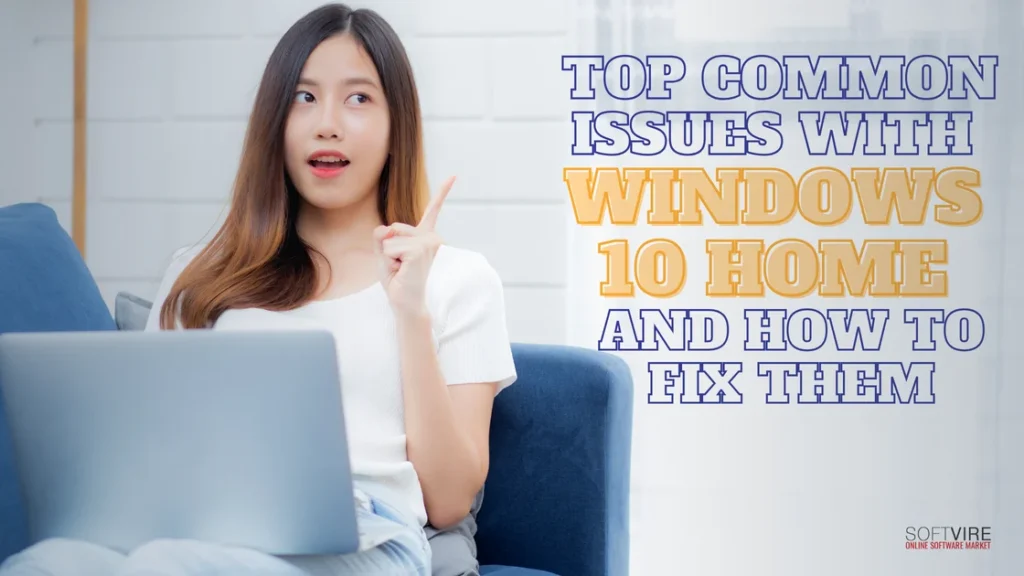Windows 10 Home is a widely used operating system for individual usage. It has an extensive array of features suitable for both professional and recreational use.
Nevertheless, facing issues might be an exceedingly annoying experience. From fundamental error notifications to the infamous blue screen of death, these occurrences may significantly hinder productivity and pose substantial challenges for enterprises and individuals.
Every user, from the most casual to the most tech-savvy, knows how annoying it is when problems arise. To help you in addressing these challenges, we have created a list of typical Windows 10 issues and their solutions.
Slow performance
Slow Windows performance can be unbearably aggravating, resulting in sluggish internet speeds, sporadically halted programs, and excruciatingly lengthy launch times. If you want to restore your system to its normal state, numerous potential solutions exist for the most prevalent Windows issues.
Virus scans and removing temporary files are common ways to speed up a computer. Defragmenting your hard drive or removing any resource-hogging apps running in the background could also help.
The last component to fixing Windows’ sluggish performance is updating any outdated drivers you may be using. So be sure to check for any updates you may be missing.
Security issues
Addressing various Windows difficulties may seem daunting; nevertheless, established techniques are available to rectify them. Installing security software on your computer and using robust passwords to prevent unauthorized access by criminal actors is essential.
It is advisable to regularly check and clear the registry using a tool such as CCleaner to eliminate any residual undesirable items. It often rectifies error messages and other irritating issues.
Moreover, regularly upgrading or fixing your PC can guard against many of today’s most prevalent Windows problems.
Too unnecessary notifications
The proliferation of notifications in Windows 10 might be overwhelming. The Action Center, situated on the right side of the taskbar, aggregates many alerts for streamlined control.
Although this function is beneficial in theory, failure to manage it may result in an inundation of significant and inconsequential messages. To address this, go ‘Settings’ and proceed to ‘Notifications & Actions’ to configure the applications permitted to give you notifications.
Furthermore, the default data-sharing configurations of Windows 10 are suboptimal for Privacy, so examining and modifying them is essential.
Open the Settings application from the Start Menu, then go to Privacy. This section provides many choices to regulate which applications may access your camera, microphone, and other sensitive information. It guarantees that no applications may access information of which you are unaware.
Blue Screen of Death
One of the most well-known and feared problems for Windows computer users is the Blue Screen of Death, or BSOD, as it is more often called.
Even novice and seasoned IT specialists may need clarification when encountering this annoying issue. Fortunately, resolving the BSOD is often achievable with a few simple actions.
Initially, verify that all your drivers are current and eliminate any malware that may have infiltrated your system. Afterward, use sfc/scan now from the command prompt to examine for corrupted system files. Ultimately, perform a memory diagnostic assessment to determine whether your PC exhibits memory issues.
Network Connectivity Issues
Network connection difficulties are among the most prevalent challenges faced by Windows users on their PCs. These may include difficulties accessing a particular website, inability to connect with your modem or frequent and unexpected Wi-Fi disconnections.
Fortunately, some simple solutions—such as rebooting the router or modem, purging your Internet browser’s cache and DNS data, inspecting all wires and cables connected to the device, or merely disabling and re-enabling the network adapter—should facilitate the restoration of your device’s functionality with minimal inconvenience.
System crashes
Every Windows user has experienced system crashes and freezes. Depending on the severity of the problem, there are a few popular solutions to these disruptions, which may be annoying and time-consuming. Minor crashes or freezes may often be resolved by simply troubleshooting software and hardware issues. However, for more sophisticated problems, a system restoration or repair may be necessary.
The most effective method of preventing future recurrences is to identify the root cause of the issue. Therefore, it is worthwhile to investigate potential perpetrators, including viruses, invalid registry entries, and poor drivers.
Unresponding Printer
No one enjoys addressing printer issues, particularly when they arise unexpectedly. There are always solutions, regardless of whether the printer is producing meaningless pages or not printing.
Checking for obstructed nozzles or low ink levels, resetting the printer by detaching and inserting it back in, ensuring that the cables are securely connected, and updating your Windows drivers are all common solutions. Following a few easy steps, your printer may be operational in minutes.
File Corruption and Data Loss
Windows users are acquainted with the frustration of file corruption and data loss. A once reliable file may unexpectedly become inoperative, possibly causing all your diligently maintained documents to be lost. This phenomenon transpires more often than anticipated, yet there is no need for alarm—fortunately, there are simple solutions for this common Windows issue.
These techniques, including backup restoration and verification of the hard drive’s integrity, enable the prompt repair of corrupted files or data restoration.
Corrupted System Files
When you run Windows and encounter damaged system files, losing access to your data and programs is the worst possible. System File Checker scans for and automatically fixes any missing or damaged files; fortunately, these difficulties are more prevalent than we may imagine.
If this doesn’t work, try restoring or resetting your computer manually; ensure you’ve backed up all your crucial data to another device beforehand.
Unexpected Shutdowns and Reboots
Unexpected computer shutdowns or reboots are universally disliked since they may be disconcerting and can induce frustration.
Common Windows issues include:
- Incompatible hardware drivers.
- Power surges from electrical storms.
- Overheating due to insufficient airflow and.
- Outdated antivirus software.
To prevent recurring events, insufficient RAM or hard drive space and virus infections must also be addressed. Fortunately, these issues are all resolvable, and understanding the underlying reasons is essential for identifying appropriate solutions.
Above all, ensure that your operating system is consistently updated manually or through an automatic update feature.
Final Thoughts
While robust and user-friendly, Windows 10 Home occasionally presents challenges that disrupt your experience. Fortunately, most issues—from slow performance and Wi-Fi problems to the dreaded Blue Screen of Death—can be resolved with simple steps.
By staying proactive and using these troubleshooting methods, you can keep your system running smoothly and avoid unnecessary frustrations.
If interested, you can get your own Microsoft Windows 10 Home here at Softvire Global Market and check out some of our Microsoft digital products.