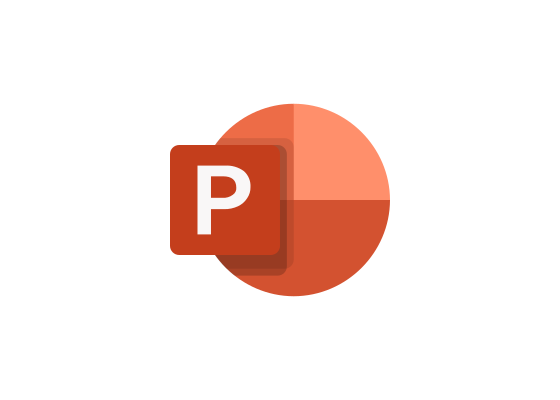Create Stunning Presentations with PowerPoint
Ever since Microsoft has introduced us to PowerPoint, it became the staple of every presenter. Whether you are a student presenting your report in class or a business associate showing your colleague and employers your project proposal, PowerPoint has become a useful tool in the Microsoft Office package.
Your PowerPoint presentation should be as stunning and powerful as how you present your work. Those two should always come hand in hand. Even if you have the skills to present your work, if you have a boring, cluttered, and distracting PowerPoint, it would only ruin your hard work. Therefore, you should learn the skill of creating a stunning presentation.
You don’t need to be a professional designer to achieve such. All you need is a little knowledge and what to and not to include when making your slideshow presentation. Thanks to the internet, we have a lot of resources we can use to help with our goal of improving our skills in creating slideshow presentations.
Soon, you will be impressed with your work, and you will also get the attention of your classmates, workmates, and even your employers.
So, no more boring slideshows anymore! Impress everyone with these simple yet effective tips and tricks.
How to Create a Stunning and Eye-catching PowerPoint Presentation?
Choose the Right Layout
Microsoft offers layout templates for users to begin creating their presentations. It will help you start your project effortlessly, but you must remember to take this to your advantage. The layout is one of the most crucial parts to get your viewers’ attention.
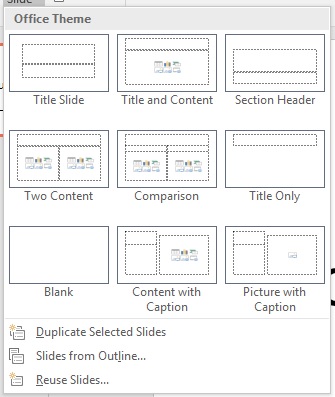
When choosing the layout for your presentation, it must depend on the type of content you want to include in a slide. In fact, it is one of the trickiest parts to master, but practice will get you used to choose the layout you’ll need.
In addition, your layout will dictate how the flow of your presentation will appear, and its visual hierarchy of information. It will also guide your audience to easily absorb the information you want them to focus on. The simpler or minimal your design is, the more people can focus on what you are presenting than being distracted.
Don’t Use Sentences
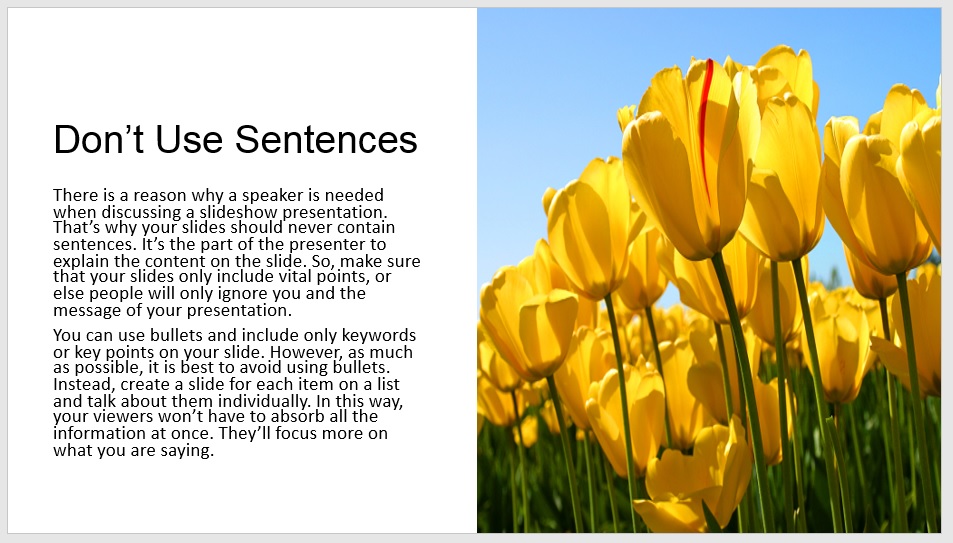
There is a reason why a speaker is needed when discussing a slideshow presentation. That’s why your slides should never contain sentences. It’s the part of the presenter to explain the content on the slide. So, make sure that your slides only include vital points, or else people will only ignore you and the message of your presentation.
You can use bullets and include only keywords or key points on your slide. However, as much as possible, it is best to avoid using bullets. Instead, create a slide for each item on a list and talk about them individually. In this way, your viewers won’t have to absorb all the information at once. They’ll focus more on what you are saying.
Follow the 6×6 Rule
This is in conjunction with the tip mentioned above, in which you should avoid using sentences on your slide. The 6×6 rule allows you to create cleaner and simple looking slides. In addition, it doesn’t provide a lot of details that could confuse people, and it will help them absorb the information more.
In the rule of 6×6, you should only include six bullets per slide and six or fewer words per bullet. But as much as possible, it is best to go less than six words per slide.
Choose Simple Eye-catching Colors
Color matters when creating your presentation. Choosing the color for your slide could determine if your presentation is effective or not. The basic rule is to use simple colors that are either dark or light on a background that could make them stand out.
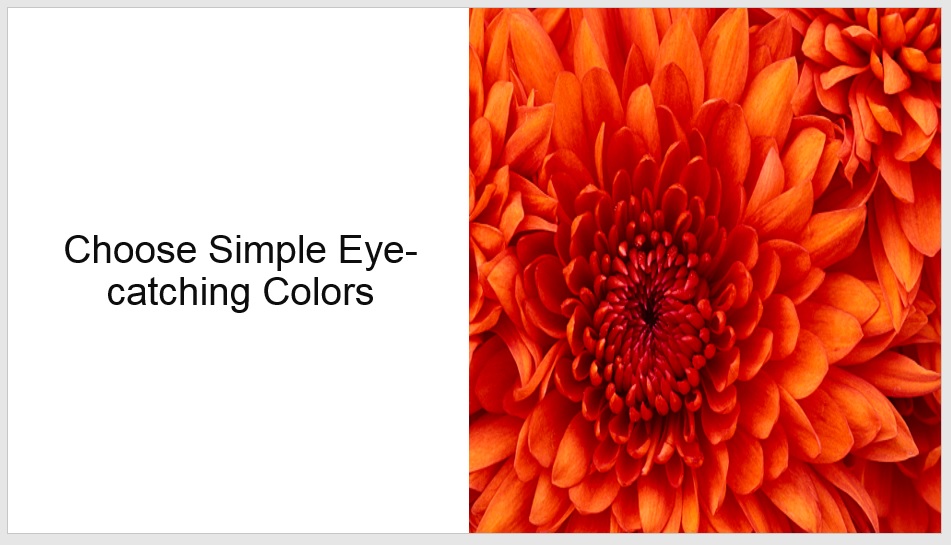
Using dark text on a light background or light text on a dark background will work. If your company has a specific color to emphasize your brand, you can use it in your presentation. In addition, you don’t need to add gradients or textures as it might sometimes affect the look of your presentation, and don’t use more than five colors.
Opt for Simple Fonts
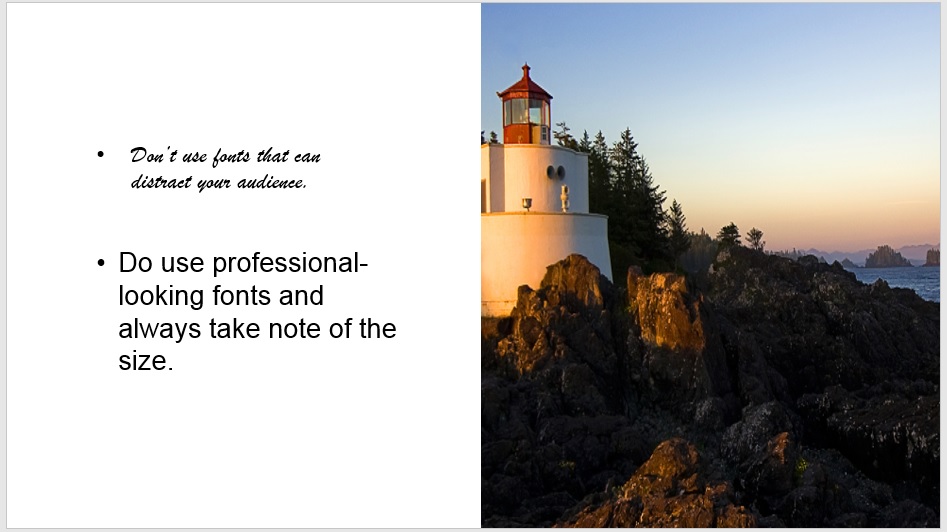
There are several fonts to choose from offered by Microsoft, but not every font will help you create a professional presentation. It may seem boring, but in reality, it’s not. Similar to graphic designing or marketing strategies, you can’t use any font you think looks good. You must choose one that will grab people’s attention.
Sans-serif fonts like Helvetica, Tahoma, and Verdana are commonly used because of their professional and modern look. But you can choose other fonts that could represent your brand and must also be professional looking.
When it comes to the size of your fonts, there is also a rule to follow. Never go less than 24 point size when creating a presentation. Remember that your aim is to create a presentation that even the people at the back of the room could see. You can use 40 point size fonts for your titles or headings, and for your other content, it could range from 24 and above.
Learn when to use Bold, Italics, Caps, and So On
Over styling your text with caps, italics, and bold can make your slides look busy and draw the attention out of your presentation. So, learn when to use such.
- Use capital letters for Acronyms.
- Italics are reserved for quotes, to highlight a thought, and for the title of a book, journal, or magazine.
Add Images to Your Slides
Insert an image on your slides to make them more interesting. You can either upload an image from your computer or go to the Insert Tab > Online Pictures > choose from online image search or your OneDrive storage.
But what image should you add to your slides, you may wonder. There are no specific rules when choosing the right image. The only thing to consider is to choose one that is closely related to your slides. Do not use images that will only cause a distraction to your presentation. As much as possible, use a single relatable image on a slide.
Also, when adding graphs or charts, make sure that they are readable. It should not contain a lot of information, only the most vital ideas. Tables should appear large to let people see the content.
Add Animations to Your Slide
Adding animation to your presentation adds a little flair and life to it. It somehow also gets rid of boring slideshow presentations you often see or maybe even do yourself. Go to the Animation Tab on your Microsoft Office and choose which effect you want to add to your text. However, make sure that you don’t overdo it.
It also goes with your transition.
Why Choose Microsoft Office?
If you want to create the best presentation, you’ll need only the best software that can make it possible. When you buy Microsoft Office, you’ll get PowerPoint as one of the classic apps included in its package. Aside from that, opting for the latest version of Microsoft Office for Mac or Windows means you’ll have new features, which means more ways to express your creativity in your slideshow presentation.
- Morph Transition: For a smooth slide animation
- Zoom: Custom navigation
- Text Highlight: Similar to Word, to add emphasis to your presentation
- Support SVG images
- Allows insertion of 3D models
- Remove or edit the background
- Export to 4k
- More ink and pen options that are customizable
- Manage slides using a Surface pen or any Bluetooth pen
Microsoft offers various editions that could fit your need. There are packages made for home and student use, such as the Microsoft Office Home & Student for Mac 2019 and Windows. Meanwhile, Home & Business 2019 is designed for professionals or small businesses. Editions such as Professional and Professional Plus are for entrepreneurs.
You can also find other alternatives to Microsoft’s PowerPoint Office application, but nothing beats Microsoft for being one of the easiest tools to master, flexible, can cater to any users’ needs, a collaboration made easy, and it has been around for a long time.
Conclusion
Creating a PowerPoint presentation requires effort and time. It may look simple, but you need to be precise and find the time to make a slideshow presentation that is stunning and eye-catching. There are multiple ways to achieve such. All you have to do is to keep on practicing to enhance your skills. With constant practice, you’ll be able to create an effective presentation and know which layout, background, animation, fonts, and so on will work best for your slideshow presentation.