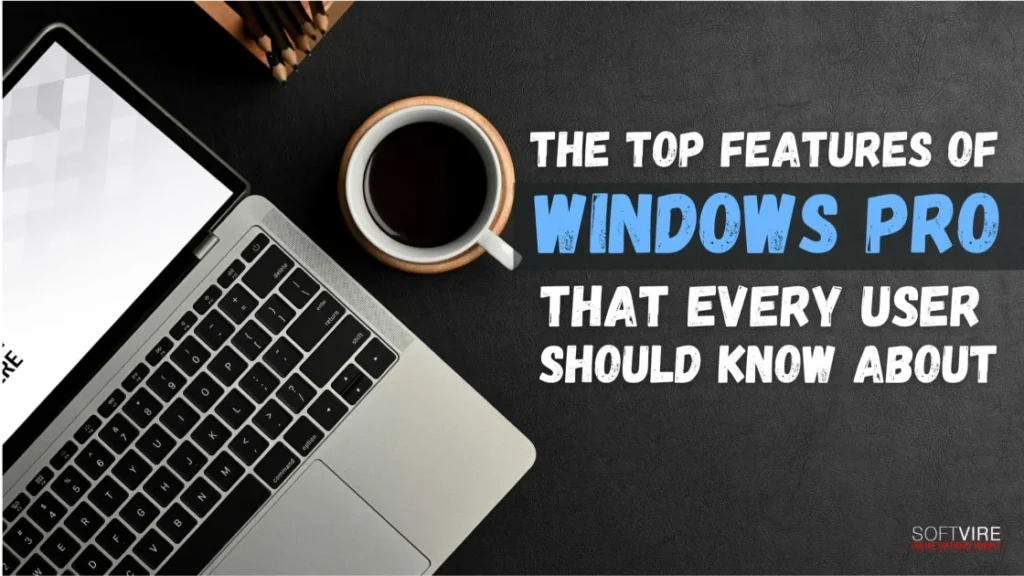The Windows 10 operating system can potentially be the most potent platform Microsoft has ever developed for businesses and their employees. From a user experience point of view, Windows 10 is more approachable.
In addition, it incorporates many of what companies want, such as enterprise-grade security, identification, and information protection features. These features simplify the process and provide a more satisfactory experience for the organization’s contemporary requirements.
The latest cutting-edge platform provides a range of innovative and sophisticated capabilities; shown below are our top five:
What is Windows 10?
When it comes to the Microsoft Windows operating system, the most current version is Windows 10. Multiple iterations of Windows have been launched throughout its history, including Windows 8 (which was released in 2012), Windows 7 (2009), Windows Vista (2006), and Windows XP (which was introduced in 2001). Windows 10, in contrast to other operating system versions, is meant to function just as effectively on tablets as on desktop and laptop computers.
Best Features of Windows 10 Pro
New Start Menu
Microsoft has restored the appearance of the Start Menu. When you click on the Start button located at the bottom left of the screen, you will now see two panels that are side by side. The left column will display the applications you have pinned, the most recent, and the most often-used apps.
In addition, a power button is at the top of the screen, allowing you to access various choices such as Hibernate, Standby, and Shutdown. Additionally, the right column has a selection of live tiles you can personalize, resize, and rearrange. You may extend the Start Menu to fill the whole screen anytime you wish, eliminating the need for a Start Screen designed for the Modern User Interface.
Cortana Integration
With Windows 10, desktop PCs can use Microsoft’s voice-activated digital assistant Cortana, making it more straightforward to interact with your device without raising a finger. You may instruct your PC to look for particular files on your hard drive, bring up old pictures from particular occasions, or start PowerPoint presentations.
Multitasking becomes much easier when you can even get Cortana to send an email while working on a spreadsheet.
Universal Apps
Microsoft is introducing a new type of software known as Universal Apps to facilitate a smoother transition between different devices. These apps use the same code, but their user interface is customized to your current device.
Photos, Videos, Music, Maps, People and messaging, and Mail and calendar are some of Microsoft’s Universal programs. They come preinstalled with the operating system and work similarly on tablets and PCs. You may continue working on them on one device and switch to another since the material is synchronized and saved in Microsoft’s cloud service, OneDrive.
Microsoft Edge Web Browser
Microsoft Edge introduced a new rendering engine, EdgeHTML, which succeeded Internet Explorer as the browser of choice. Thanks to Edge’s integration with the Cortana Digital Assistant, users can operate their devices with their voices, do searches, and get tailored information.
Edge allows users to make notes on web pages, which are then saved on OneDrive and may be shared with other users. The “Reading List” feature synchronizes material across devices, while the “Reading Mode” removes formatting to enhance device readability. Several modifications have been implemented to align Edge more closely with competing browsers, such as Chrome and Firefox.
Virtual Desktops
When you own a configuration with many monitors, exhausting your available screen area may be simple. Windows 10 can have numerous desktops, allowing users to work in different environments and transition between them efficiently. The virtual desktop functionality in Windows 10 is called “Task View” and may be found on the Taskbar.
A new desktop may be easily added by clicking the plus symbol. By re-connecting the Task View button and dragging the mouse pointer over the thumbnail of the desired desktop, you may quickly move between the various desktops you’ve created. To begin utilizing the workspace, click on it (or press the Task View button again) after it appears above.
Improved Multitasking
One of the most important additions is the option to snap up to four windows to the corners of your screen. This feature lets you see and work on many applications or documents simultaneously.
Additionally, the Task View feature enables you to create and move between many virtual desktops, simplifying the process of organizing your work and making it easier to maintain productivity.
Multiple desktops and Task view
Instead of cluttering your desktop with several active windows, you can relocate some of them to a virtual desktop, thereby freeing up space and reducing visual distractions. The new Task view feature facilitates the efficient management of all your currently active windows.
Action Center
The updated Action Center exhibits significant differences compared to earlier versions of Windows. For example, it has been enhanced to provide access to often used options, such as Wi-Fi connection and tablet mode. This is also where you will find significant alerts. Therefore, if your computer gets an update, you will receive a message about it in this area.
Tablet mode
Microsoft Windows 10, unlike Windows 8, distinguishes between desktop and tablet computers. Desktop mode is the default setting for Windows 10 users who use a keyboard and mouse to interact with the operating system. Tablet mode may be activated at any time if your computer also includes a touchscreen component. Additionally, tablet users have the option to return to desktop mode if they so want.
Final Thoughts
Windows 10 Pro is more than just an operating system; it’s a powerful toolkit designed to meet the needs of professionals and businesses. With Windows Pro features ranging from advanced security measures to sophisticated management tools, it offers a comprehensive solution for enhancing productivity and maintaining control over your computing environment.
Whether you’re a small business owner, an IT administrator, or a power user, understanding and utilizing these features can significantly improve your workflow and security posture. If you don’t still need to switch to Windows Pro, now might be the perfect time to consider the upgrade and take full advantage of its offers.
Check out our other Microsoft digital products available in our store and get a further discount on every purchase.