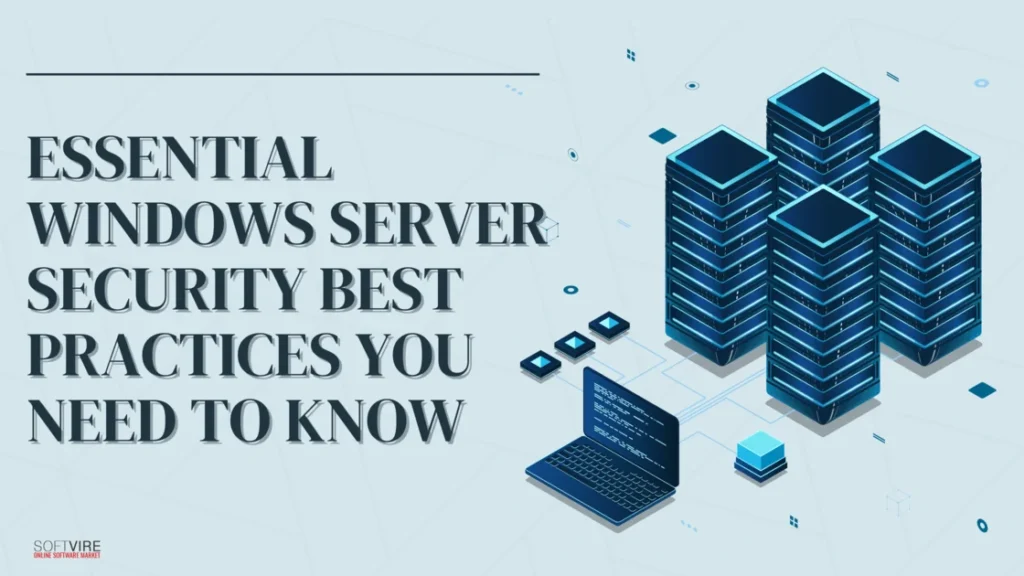Whether creating hundreds of Windows servers in the cloud or building physical by hand for a small business, maintaining a reliable process to establish a safe and stable environment is crucial to safeguarding our ecosystem from data breaches.
Everyone knows that a Windows server installed out of the box may need all the security precautions before being put into production. That’s why you should take further steps to guarantee that your Windows servers are protected against attacks.
In this blog, we will learn multiple security best practices for securing our Windows Server environment.
Keep Your Windows Server Up To Date
Most servers with images installed do not have the most recent security and performance upgrades, which may seem apparent. Installing available security updates is essential to keep your system safe from hackers.
If you have recently installed a Windows server or been given access credentials for one, you must upgrade your PC to the most recent version of Windows. If you have received an upgrade, you may wait; security patches should be installed as soon as they become available.
Only Install Essential OS Components
The operating system’s core mode is usable on Windows Server 2012 and later versions. A stripped-down version of Windows Server without the graphical user interface (GUI) and its functions is available in Windows Server Code Mode.
Many advantages come with Windows Server Core installation. The performance benefit is evident. Unused OS components reduce RAM and CPU needs, increase uptime and startup time, and reduce patching on the same hardware.
Performance improvements are wonderful, but security is better. A system with fewer tools and attack vectors is more challenging to hack than a GUI-based OS. Windows Server Core minimizes the attack surface, gives RSAT capabilities, and allows core-to-GUI switching.
Use local firewall rules.
Using a Windows firewall is a mandatory requirement to secure your servers. As implied by its name, the firewall serves as a barrier separating your data from the outside network. Thus, ensure that you:
Disable as many firewall rules as possible. It would mean that fewer ports are open. Since fewer ports actively listen to the public interface, it is less exposed to malicious users and threats.
Allow the IP address in the relevant rules for those ports that must be open. By limiting access, you can ensure that users who need access to the server can, while those who shouldn’t or needn’t cannot access it.
Secure Remote Desktop (RDP)
When not using it, shut down the Remote Desktop Protocol (RDP). If possible, modify the default port and limit RDP access to a certain IP address. This will help keep unauthorized users out. It would also help if you restricted who can use RDP, as it is enabled by default for all server users.
Be sure to implement all the other standard security measures to protect RDP, such as a robust password, two-factor authentication, regular software updates, advanced firewall settings to limit access, network-level authentication, and an account lockout policy.
Create individual administrative accounts.
Be selective about who you grant administrative rights to. If multiple users need admin access to the server, create multiple accounts with admin access. This way, a malicious user can be traced down using the logs that fall under their name instead of a standard administrator account.
Think twice before sharing any data.
The firewall’s ports 445 and 139 are open while utilizing Windows file sharing, which leaves the server vulnerable to unauthorized connection attempts. Thus, it is not advised to use it.
Furthermore, please exercise caution regarding the software users can download and install on your server. Installing software packages exposes your server to further attacks.
Enforce a firm password policy.
Make sure your passwords are as robust as they can be. Also, ensure everyone respects this password policy by regulating it across the business. For a secure password, consider these options:
For added security, use complex passwords (between 8 and 10 characters long) that include upper- and lowercase letters, digits, and symbols (! #, $, and %).
Ensure each user’s password has an expiry date specified in the password policy. It would compel users to update their passwords regularly, lowering the possibility of an attack.
NTP Configuration
Configuring your server to synchronize with NTP (Network Time Synchronization) servers is crucial to prevent clock dispersion. A mere few minutes can cause various functions, such as Windows logon, to malfunction.
Organizations use network devices that use internal schedules or depend on a Public Internet Time Server for synchronization. The time of domain members’ servers is typically synchronized with that of a domain controller. Nevertheless, to prevent replication attacks, it is necessary to configure NTP to an external source for stand-alone servers.
Always have a backup plan.
Get a backup plan ready. Cloud server images may be created periodically and stored in your Cloud Files containers. By default, these images are kept for seven days.
Create a new instance from the image to check for validity. Try restoring a file from Cloud Backups to verify that the backed-up data can be restored. Verify the backups to ensure that they are valid.
Educate and Train Your Team
Human mistakes are the most common reason for security breaches. However, providing your personnel with education and training may mitigate this danger.
Always make sure to provide your team with frequent security training sessions. Raising awareness about social engineering techniques and phishing attempts is of great importance. Create a set of security rules and procedures that are easy to understand and follow for your staff.
Final Thoughts
Securing your Windows Server requires a multifaceted approach encompassing regular updates, strong authentication, limited user privileges, network segmentation, and continuous monitoring.
Furthermore, when choosing a Windows server, you should consider trusted software that keeps your devices secure. One of the trusted is Microsoft Server 2008 Enterprise. Its expanded functionality provides an enterprise-class platform for critical applications, including databases, messaging systems, and file and print services.
Moreover, following the best practices mentioned in this blog can significantly enhance security, protect sensitive data, and ensure your system remains resilient against evolving cyber threats. Implementing these strategies safeguards your infrastructure and builds a robust defense mechanism to counteract potential security incidents.