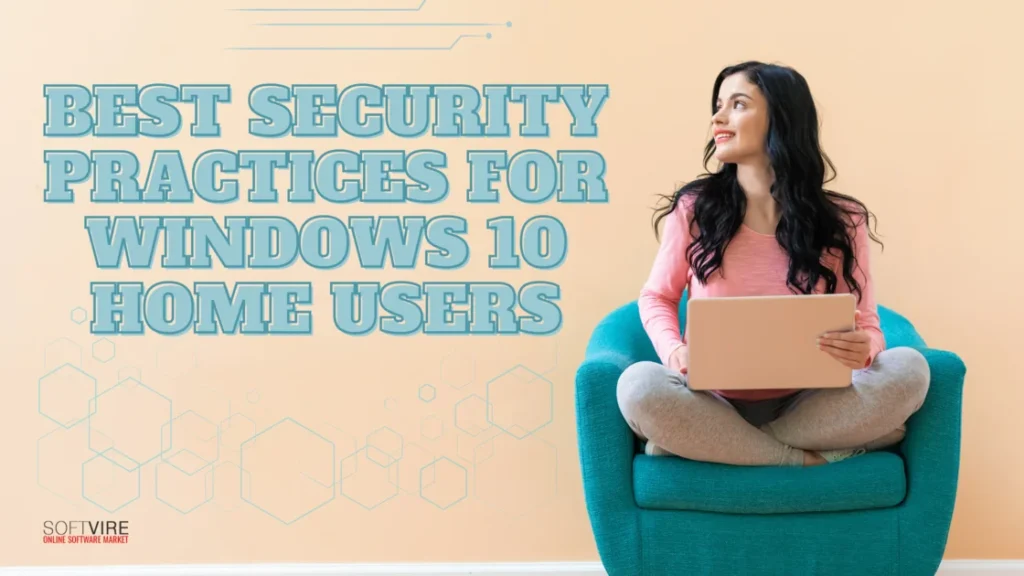Securing your home computer is crucial in the modern, digitalized environment. Windows 10 provides a plethora of practical functions for enterprises. However, despite being handy for consumers, some aspects of these features might heighten vulnerability to cyber attacks.
Optimizing the security settings of a Windows 10 workstation is crucial if it is responsible for performing sensitive operations, storing sensitive data, or accessing sensitive business systems.
In this blog, we discuss the best security measures you can take to protect your Windows 10 Home PC from viruses, malware, and other online dangers. But before that, we will discuss the built-in Windows 10 security features that may help secure your home devices.
Built-In Windows 10 Security Features
To make Windows 10 more secure, it comes with many built-in security capabilities.
Windows Defender
Windows Defender is integrated into Windows except for automatic updates and doesn’t need setup or assistance. It is a significant benefit compared to third-party antivirus programs.
WDA has an integrated firewall and a secure surfing environment to safeguard users from the most prevalent attacks. The firewall is compatible with public, private, and domain networks. To adhere to security by default principles, this feature is often enabled by default and works without any alterations.
Whenever a user accesses a freshly downloaded file, WDA immediately analyzes it. A thorough rootkit scan should be carried out at least once per month.
Windows Defender Credential Guard
Windows Defender Credential Guard prevents credential theft by separating login information from the rest of the operating system.
Credential Guard ensures that only privileged applications may access user credentials. To avoid brute-force attacks, credentials are kept as randomized, full-length hashes. The domain credentials are also safeguarded.
Windows Hello
On Windows 10 compatible devices, Microsoft Windows Hello is an access control tool that allows biometric authentication using fingerprint, iris, and face recognition technologies. Users may safely log in to a device with the hardware components using the Hello engine without a password.
Windows BitLocker Encryption
When encryption techniques are used, data is rendered useless by unauthorized users without the decryption key. The primary benefit of encryption is that it transforms data into an unintelligible format that cannot be accessed when stolen. Windows’ BitLocker feature makes encryption of whole disks and preventing unwanted system modifications possible.
Microsoft specifically developed BitLocker to offer disk volume encryption. This free feature is built into several Windows versions, including Windows Vista and Windows 10. BitLocker prompts users to provide a password, creates a recovery key, and then continues to encrypt the entire hard disk.
Windows Sandbox
Windows Sandbox is ideal when administrators want to let users install apps from unknown sources. It allows you to test new apps in a secure virtual environment before releasing them to the public.
Windows Secure Boot
The Secure Boot function protects the user’s UEFI/BIOS to prevent ransomware. By enabling the Secure Boot feature in Windows 10, users may ensure that programs executed immediately at system startup must be signed by either Microsoft or the hardware vendor.
Furthermore, UEFI Secure Boot can generate Windows 10 save points. While Secure Boot effectively blocks hardware-based malware, safe points provide additional protection while installing new apps.
Microsoft SmartScreen
Preventing the execution of known malware is the job of the built-in functionality known as SmartScreen. Additionally, it checks the legitimacy of websites and emails against Microsoft’s blacklist to notify Windows 10 users of potentially malicious information.
This cloud-based application may augment typical cybersecurity awareness training for workers, making it more resistant to phishing and malware assaults.
Effective Security Measures Against Cyber Threats
Ensure Windows Updates Are Enabled
Keep your Windows 10 Home computer safe by installing updates regularly. Microsoft releases security patches to fix bugs and prevent possible attacks. Regular changes are important because hackers develop new ways to break into systems. Using an old operating system could put you at risk for no reason.
For safety’s sake, it’s wise to check for changes by hand occasionally.
Use Windows Defender Antivirus
Windows Defender Antivirus is one of the best things about Windows 10 Home. It protects you against malware, viruses, and other threats in real-time. Unlike other security programs, Windows Defender is small, doesn’t slow down your system, and works with the operating system without any problems.
Ensure real-time security is always turned on to be safe at all times.
Set Up a Strong Password or Use Windows Hello
One of the most fundamental but sometimes forgotten, security precautions is to create a strong password for your user account. Weak passwords are readily guessed or cracked by hackers. Windows 10 Home includes Windows Hello, which enables you to sign in using face recognition or a fingerprint, making the login experience more secure and easy.
Enable BitLocker for Data Encryption
While BitLocker is often linked to Windows 10 Pro, Windows 10 Home users still have the option of Device Encryption, which is accessible on specific devices. Data encryption guarantees that the data remains inaccessible without the respective password or decryption key in case of computer theft.
If your device isn’t compatible with this functionality, use third-party encryption techniques to secure critical data.
Enable Firewall Protection
The Windows Defender Firewall is another built-in security tool that helps prevent people from accessing your system without your permission. It monitors all network traffic, both in and out, to ensure that harmful traffic stays out.
You can also set rules for which apps can pass through the firewall, giving you more control over who can see what information.
Use a VPN for Secure Browsing
Most people need to think to ensure their internet connection is safe, especially using public Wi-Fi. A Virtual Private Network (VPN) protects your internet traffic so hackers can’t read your information. It benefits people who move a lot or use public networks to view private data.
While Windows 10 Home does not include a VPN by default, several third-party VPNs are available and easy to install. Select one that offers robust encryption and does not record your online movements.
Be Cautious with Downloads and Email Attachments
Even though Windows Defender checks files for risks very well, you should still be careful about what you download and open on your computer. Phishing attacks and harmful software are often sent through spam emails, sketchy websites, or pop-up ads.
Manage App Permissions and Privacy Settings
Many applications ask for permissions for features like location, microphone, and camera, even if you don’t think they’ll use them. Restricting app permissions is one way to lessen the likelihood of data breaches. You can easily manage which applications can access your data using Windows 10 Home’s privacy settings.
You can lessen the possibility of virus exploitation or unauthorized data access by routinely checking your apps’ permissions.
Enable Controlled Folder Access for Ransomware Protection
One of the most dangerous kinds of software is ransomware, which can lock you out of your files until you pay a fee. Controlled Folder Access is a tool in Windows 10 Home that keeps malware from changing specific files without permission.
You can protect specific files, and the system will stop apps that aren’t supposed to be there from making changes to them.
Backup Your Data Regularly
Even with solid protection, ransomware, device failure, or unintentional deletion may cause data loss. If anything goes wrong, frequent backups let you retrieve vital files.
Cloud storage like OneDrive provides continuous backup and remote file access.
Final Thoughts
Windows 10 Home security features necessitate the use of integrated tools and the implementation of preventive measures. To substantially reduce the danger of security breaches, it is advisable to regularly update your system, use antivirus protection, activate safeguards such as encryption and firewall, and exercise caution when downloading software.
Implementing these optimal parameters and understanding some built-in security features of Windows 10 will enhance the safety, privacy, and security of your Windows 10 Home experience.
To know more about Windows 10 Home. You can check this out here at the Softvire Global Market. We also have other Microsoft digital products you can buy daily.